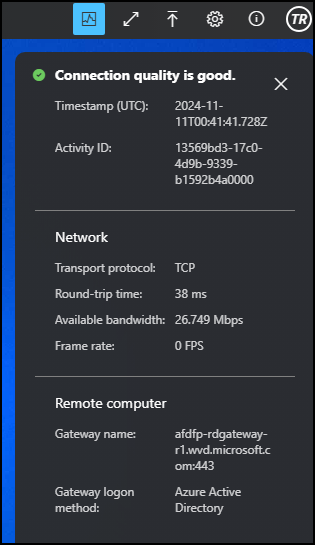- from Windows App for Windows:
- Make sure there aren’t any connections to devices or apps.
- Make sure Windows App is closed.
- Open File Explorer on your local device and find logs via %temp%\DiagOutputDir\Windows365\Logs and record specific timestamp when issue occurs.
- Also share use with issued UPN (User principal name) and this target machine name
- from Web browser
- On the toolbar of the session, select the i icon in a circle.
- Select Capture logs. Your browser prompts you to download the log file
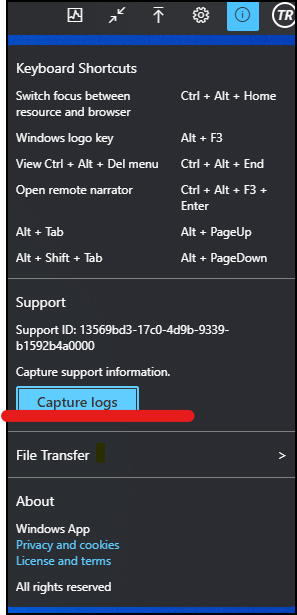
2. May I double confirm if you have done some changes to your VM environment?
3. Please check if you use the latest Windows App 2.0.297.0: What’s new in Windows App – Windows App | Microsoft Learn.
4. If you could kindly use RD Client: Remote Desktop clients for Azure Virtual Desktop – Azure Virtual Desktop | Microsoft Learn and try to connect to the target issued machine? Then if there are any connection error popping out, please share us with the full screenshot.
5. Please reproduce the disconnection issue via Windows App and share us the UPN and full screenshot with timestamp and activity ID, so that we could query more information from backend.
- when connecting to the session host, you can find them in AVD session connection information clicking the first button in the status bar: