Seems one of the only ways to copy files to PC’s in Intune seems to be to create an MSI file to deploy them which requires a MSI packager ( Laboursome) . However, this can also be done using Windows app (Win32) container
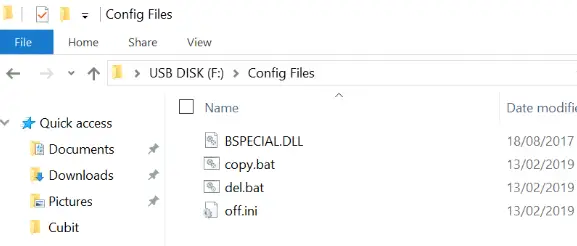
Copy.bat File
rem Copy Files
copy off.ini c:\Windows\System32\off.ini
robocopy . "C:\Windows\Files" /s /e
rem Set Permissions
icacls "c:\Windows\System32\BSPECIAL.DLL" /grant Everyone:M
icacls "c:\Windows\SysWOW64\BSPECIAL.DLL" /grant Everyone:You will need to make sure the folder exists before you copy files to it such as below , or you can use the XCOPY function instead of copy
if not exist C:\Temp\Test
mkdir if not exist C:\Temp\Test del.bat file
del c:\Windows\System32\off.ini
rd /s/q "C:\Windows\Files\"Next run the IntuneWinAppUtil.exe File
c:\TempPath\Intune-Win32-App-Packaging-Tool-master>IntuneWinAppUtil.exe
Please specify the source folder: F:\Config Files
Please specify the setup file: copy.bat
Please specify the output folder: C:\TempPath\BuildsoftAppps
Create a new Windows app (Win32) App in Intune , upload the copy.intunewin and use the commands below
 Detection Rules
Detection Rules
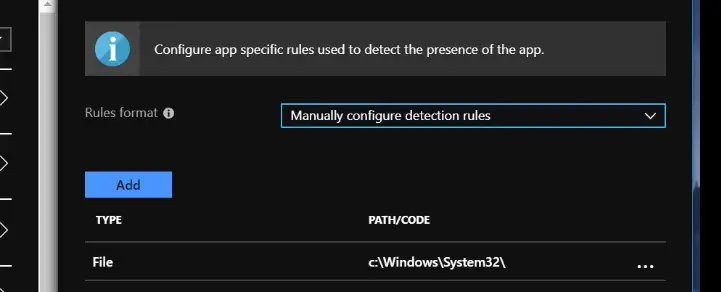

 (9 votes, average: 4.78 out of 5)
(9 votes, average: 4.78 out of 5)