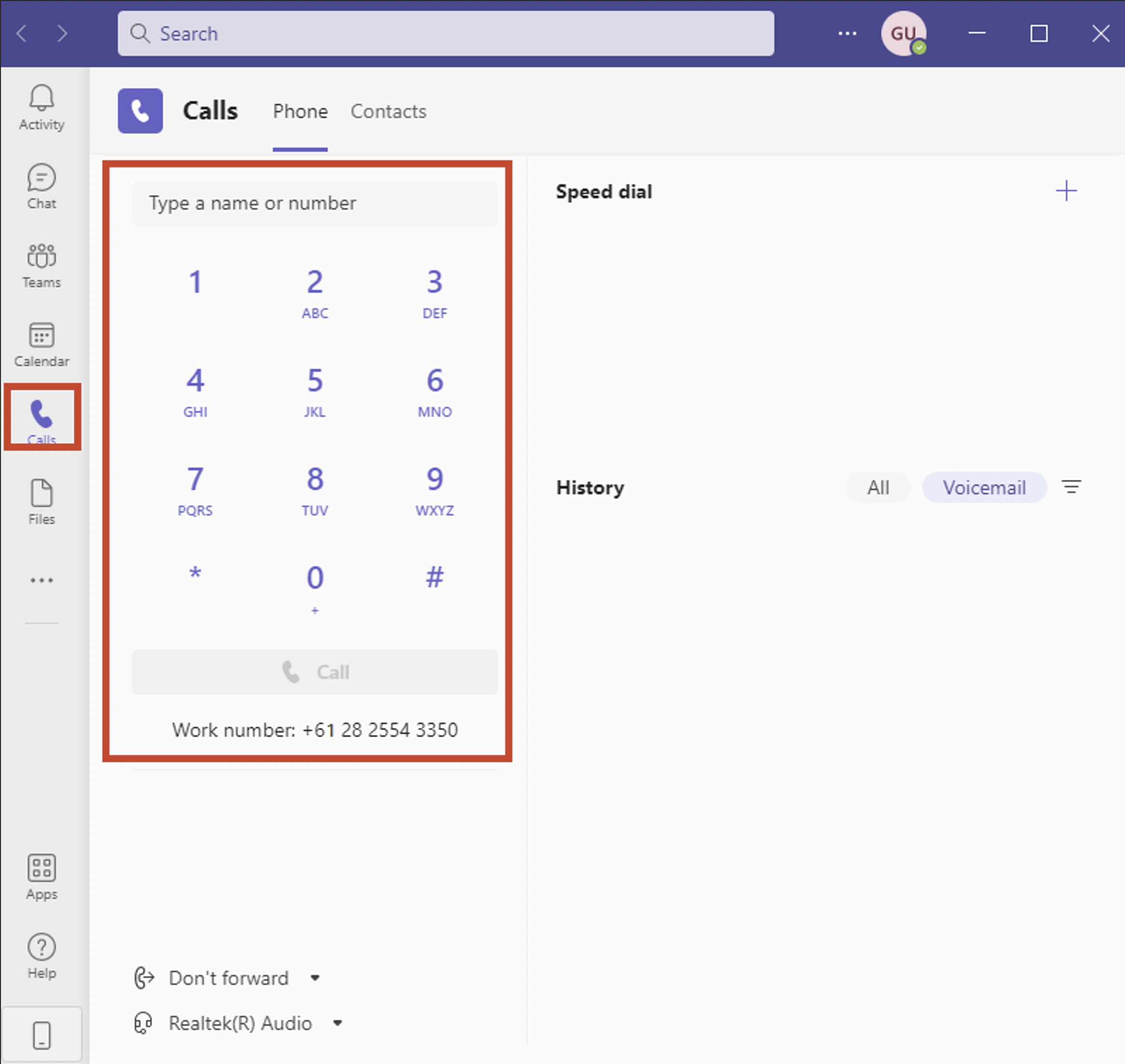- Ensure the user you are assigning the number to has adequate licensing by logging into https://admin.microsoft.com/, select users -> active users -> *click the user you wish to assign the number to* -> Licenses & apps. Make sure the location is set and you have a valid license combination added and click save changes. This example uses Microsoft 365 Business Basic + Microsoft Teams Phone Standard
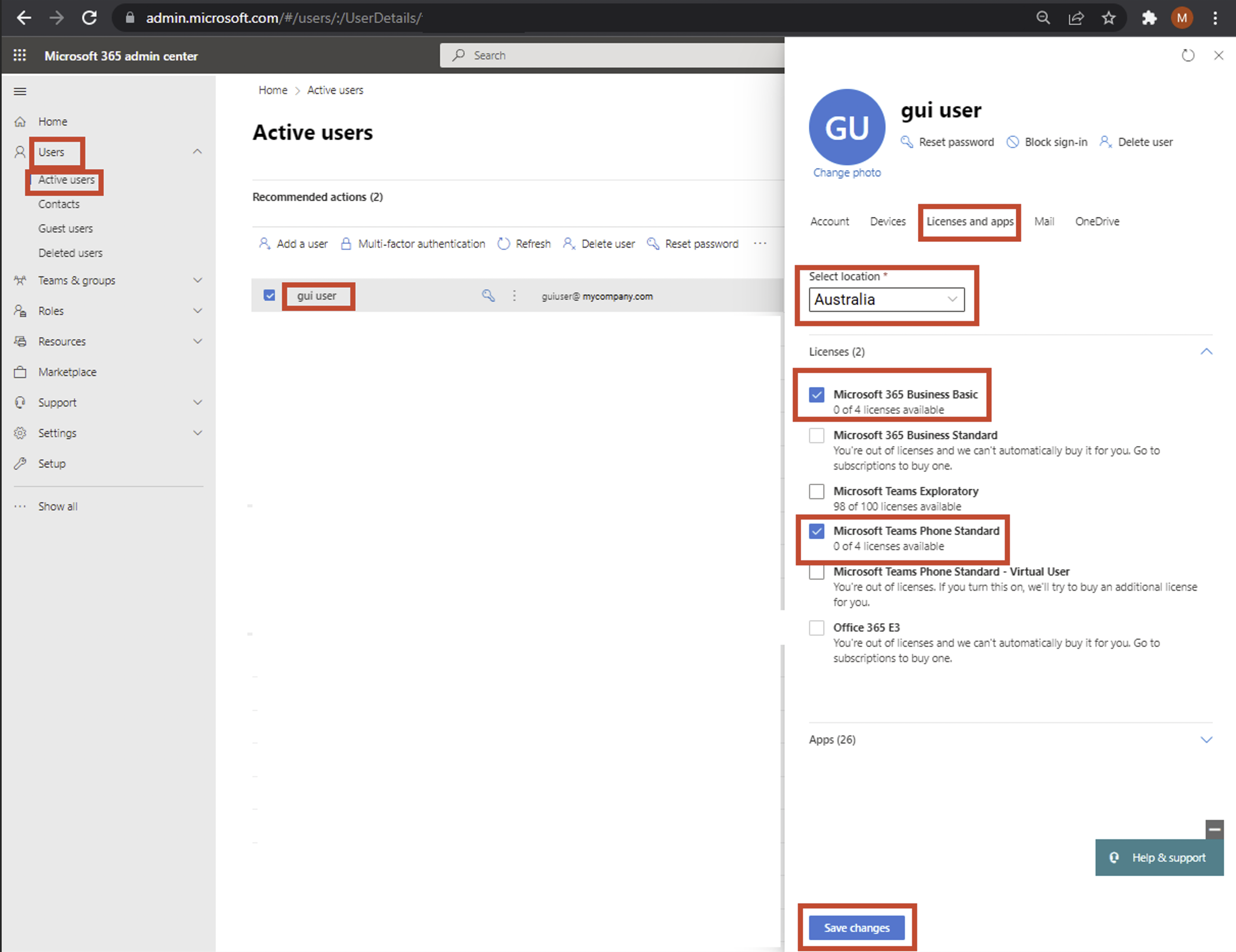
- Navigate back to the Teams Admin Portal at https://admin.teams.microsoft.com/. Select users -> manage users -> *click the name of the user* -> General Information [edit]
- Select “Direct Routing” as the phone number type
Type in the phone number in the Assigned Phone Number field.
*phone number must be in international format e.g. 02825543350 must be entered in as 612825543350
*Alternatively you can perform this action in the terminal instead using the CLI below
Replace: <UID> with user ID e.g. xxxxxxxx-xxxx-xxxx-xxxx-xxxxxxxxxxxx <DDI IN E164> with phone number e.g. 612825543350
Set-CsPhoneNumberAssignment -Identity “<UID>” -PhoneNumber “<DDI IN E164>” -PhoneNumberType DirectRouting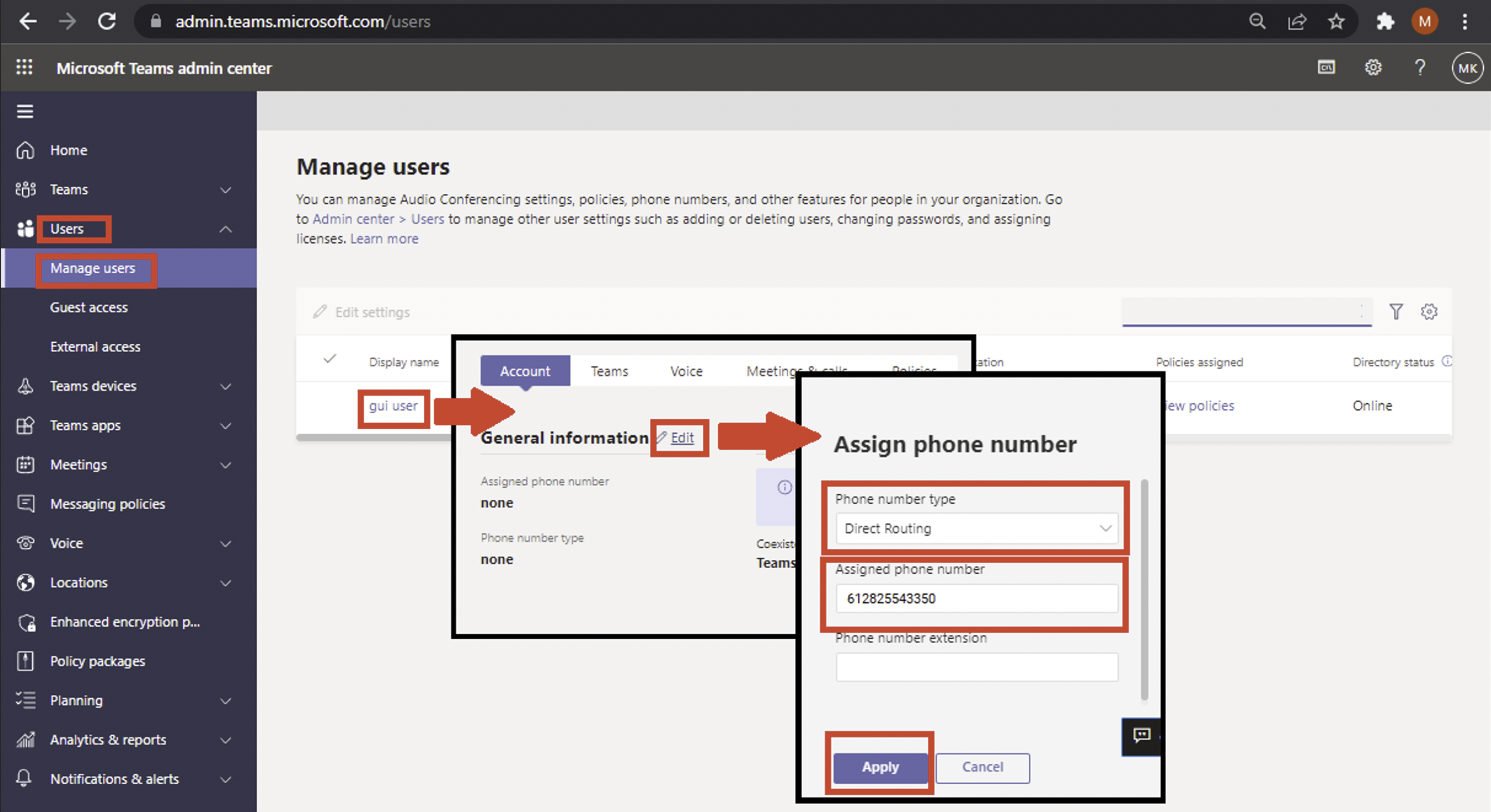
Assigning Policies To A User
Select Policies ->Assigned Policies [edit] -> Please enter:
- Emergency Call Routing Policy: xxxxxx.sbc1.hvteams.com.au
- Dial Plan: <Area code> xxxxxx.sbc1.hvteams.com.au
*for 028 numbers use the “Non Local xxxxxx.sbc1.hvteams.com.au” Dial Plan - Voice Routing Policy: xxxxxx.sbc1.hvteams.com.au
Click Apply
*Alternatively you can perform this action in the terminal instead using the CLI below
Replace: <UID> with user ID e.g. xxxxxxxx-xxxx-xxxx-xxxx-xxxxxxxxxxxx <Area Code> with Area code or Non Local
Grant-CsTenantDialPlan -Identity “<UID>” -PolicyName “<Area Code> 8021150.sbc1.hvteams.com.au”;Grant-CsTeamsEmergencyCallRoutingPolicy -identity “<UID>” -PolicyName “xxxxxx.sbc1.hvteams.com.au”;Grant-CsOnlineVoiceRoutingPolicy -Identity “<UID>” -PolicyName “xxxxxx.sbc1.hvteams.com.au”;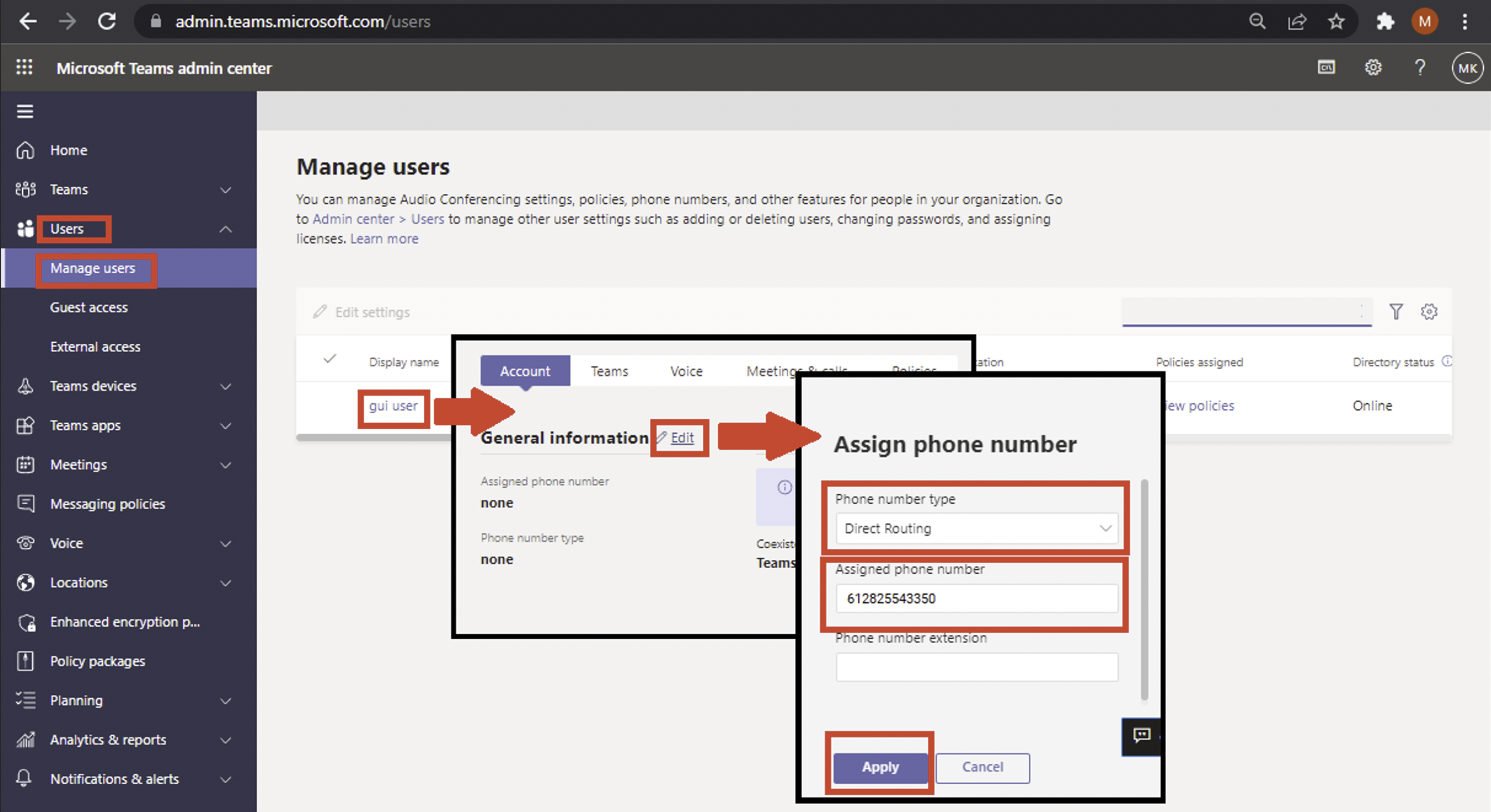
Testing The Service
It takes approximately 24hours for a newly provisioned service to be activated.
Once the dial pad appears in the Team Application you should be ready to make phone calls.