Had to do this for server over the weekend for a data disk which had reached the 2TB size limit imposed on MBR disks and couldn’t really find a lot of information on how to achieve this without data loss.
Starting from Windows 10 there is a built-in tool called MBR2GPT.exe which does exactly what it says – converts MBR disks to GPT, but for versions of Windows prior to this (i.e. Windows 7/8/8.1 or 2008 R2/2012/2012 R2) Microsoft’s official stance is to backup the data, delete the partitions on the disk, convert the disk to GPT then restore the data. Not exactly practical.
While there are a number of third party tools that can claim to do this, a lot of them aren’t free. I was able to find a simple and reliable tool called gptgen.exe that could convert the disk to GPT format with the server online and without causing any data loss. The tool can be found here: https://sourceforge.net/projects/gptgen/
To use the tool:
- Identify the disk you need to modify. You can find the disk ID by running diskpart > list disk or just look in Disk Management
- To test gptgen without making any changes to the disk, run the following command in an elevated command prompt window:
gptgen.exe [file://.//physicaldriveX]\\.\\physicaldriveX – where X = the disk ID for the disk you want to convert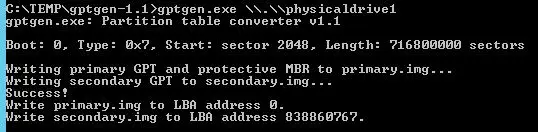
- If the test command above runs without any issues, you can run the below command to write the changes to the partition table:
gptgen.exe -w [file://.//physicaldriveX]\\.\\physicaldriveX
NB: make sure you have a valid backup/snapshot prior to running the above command and that you stop all relevant services on the device.
- Give the server a reboot then confirm any services or programs housed on the converted disk start correctly
- Check the “Volumes” tab in the properties of the converted disk in Disk Management and you should see it’s now a GPT disk
Also worth noting that Microsoft officially supports GPT data disks running on machines in legacy BIOS mode, but in an ideal world you’d want to convert the machine to the newer UEFI BIOS mode for the extra features, improved performance, etc. etc. This will involve converting the OS disk from MBR to GPT and is a bit more of an involved process. Best to speak to your nearest Senior Consultant about this as the steps can vary on a case by case basis.
