Open Mail.
From the menu bar, select Mail, then Add Account.
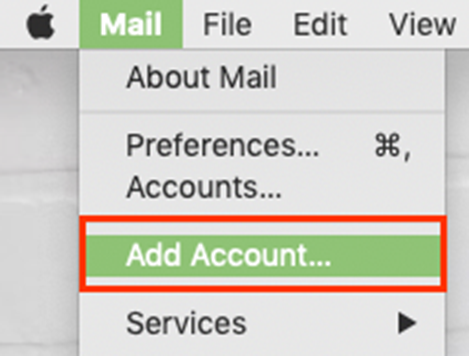
Select Exchange and Continue
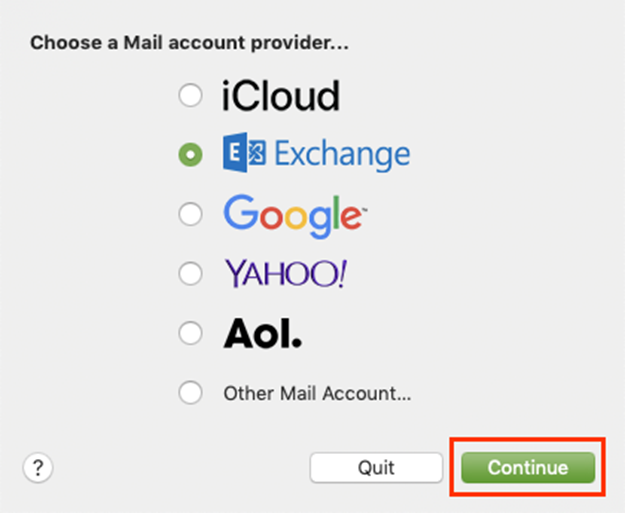
Enter your Name and Microsoft 365 Email Address, and select Sign In.
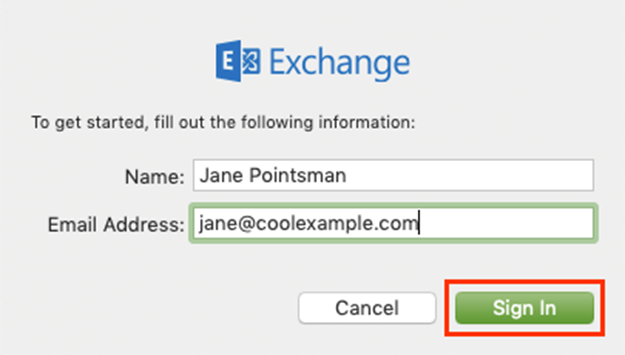
Note: You might need to choose your account type as Work or School to continue.
- Select Sign In again to let Microsoft locate your email address and account info.
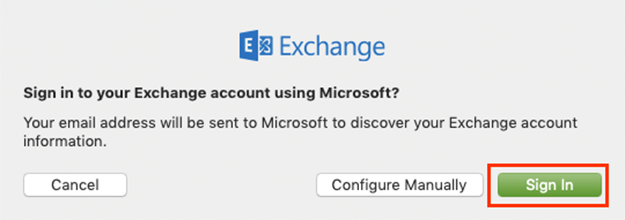
- If your admin enabled multi-factor authentication (MFA), verify your account or set up the Authenticator app.
Note: If Microsoft can’t find your email, you’ll be asked to enter your details manually:
• Username: Your Microsoft 365 email address
• Password: Your Microsoft 365 email password
• Internal URL: outlook.office365.com
• External URL: outlook.office365.com
- You’ll be redirected to the Microsoft 365 sign-in page. Enter your email Password and select Sign In.
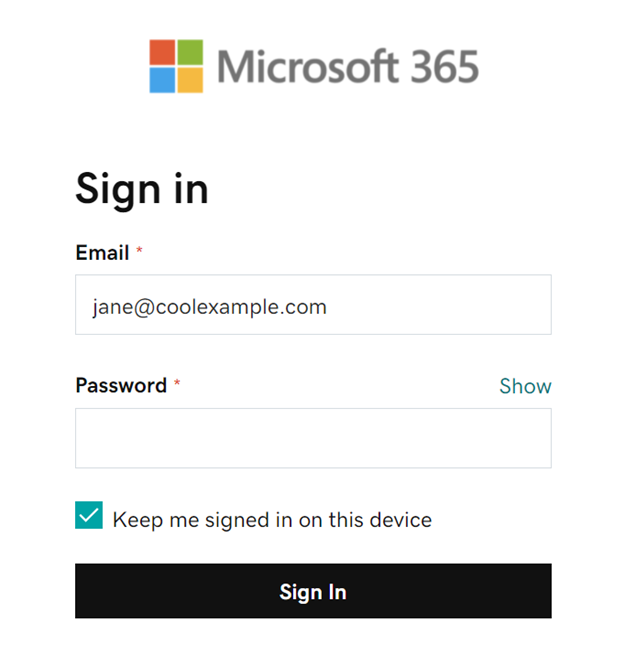
- The app will request permission to your account. Select Accept.
- Select Done. You can come back and edit these settings at any point.
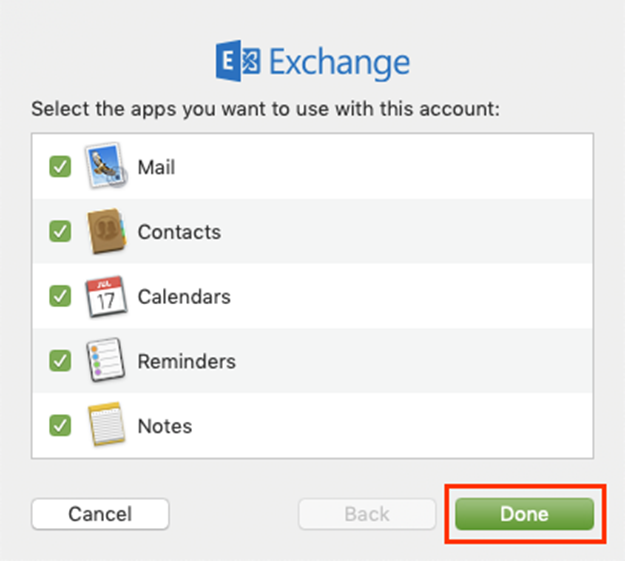
Your account will display and your email will load, which can take a few minutes.
