The compact is the recommendation from iManage Support. Ideally, you can stop connector and the ingestion due to it not being used anymore and start the services after DRECOMPACT
You will need 30% free disk space to run DRECompact Successfully.
STEPS TO RESOLVE
- Stop Worksite Connector and Work Ingestion Server services
- Expand Content Engine disks to a point that there is more than 30% capacity free
- Run a DRECOMPACT task against both engines
http://127.0.0.1:11001/DRECOMPACT
http://127.0.0.1:12001/DRECOMPACT
Make a note of the INDEXID number returned to your browser. - Wait until completed
YOU CANNOT STOP THIS PROCESS AND IT MAY TAKE A CONSIDERABLE AMOUNT OF TIME - You can monitor the status from the IndexerBrowser
“The compaction is complete when the IndexerGetStatus action reports that the job (INDEXID number) is finished (status=-1, description = Finished).”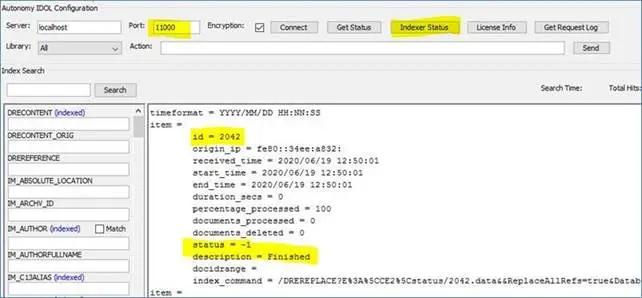
- Restart the Connector and Ingestion Server services once the job has completed and the content engine disks are looking a little emptier
To set up a schedule for compaction
- Open the Content server configuration file in a text editor.
- Find the [Schedule] section. If the configuration file does not contain a [Schedule] section, add one.
- Set the following parameters in the [Schedule] section:
Compact:
Type true to enable a compacting schedule.
CompactTime:
The time (hh:mm) when you want the Compact operation to start.
CompactInterval:
The number of hours between DRECOMPACT operations. Specify the time in the 24-hour clock and the format hh:mm. When you start WorkSite Indexer, the specified CompactInterval must elapse (after the specified CompactTime) before the first DRECOMPACT
operation takes place. Type 0 to schedule daily compactions.
For example:
[Schedule]
Compact=true
CompactTime=01:00
CompactInterval=168
This configures a compaction every 168 hours (once a week) at 1:00 a.m.
- Save and close the configuration file.
- Restart the Content server for your changes to take effect.
- Repeat Step 1 to Step 5 for all your Content servers.
