Clicking on any website links in Outlook 2010 in Windows 10/2016 would cause this prompt to appear:
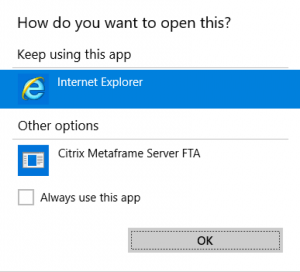
Ticking Always use this app doesn’t help as clicking on the link again causes the prompt to re-appear. After doing some digging, I initially thought it was due to this documented issue with Citrix and Microsoft Server 2016 – https://support.citrix.com/article/CTX228597
However after spending more time than I care to admit looking at the above, the fix was something completely unrelated to the above article. Implementing a few simple missing registry keys outlined in this article resolves the problem: https://support.microsoft.com/en-us/help/3094186
TLDR the below keys are missing from Windows 10 which are present in earlier versions of Windows, which is what causes this prompt to constantly re-appear. To address it, create the below two registry keys:
HKEY_CLASSES_ROOT\htmlfile\shell\opennew
HKEY_CLASSES_ROOT\htmlfile\shell\opennew\command
Modify the value of the (Default) registry setting:
Change value of (Default) to rundll32.exe url.dll,FileProtocolHandler %1 to open links in a new tab
Change value of (Default) to “C:\Program Files\Internet Explorer\IEXPLORE.EXE” %1 to open links in a new window
