For this Personal contact list to be able to be searched with CTRL-K ( By default this only searches the Internal Global Address List )
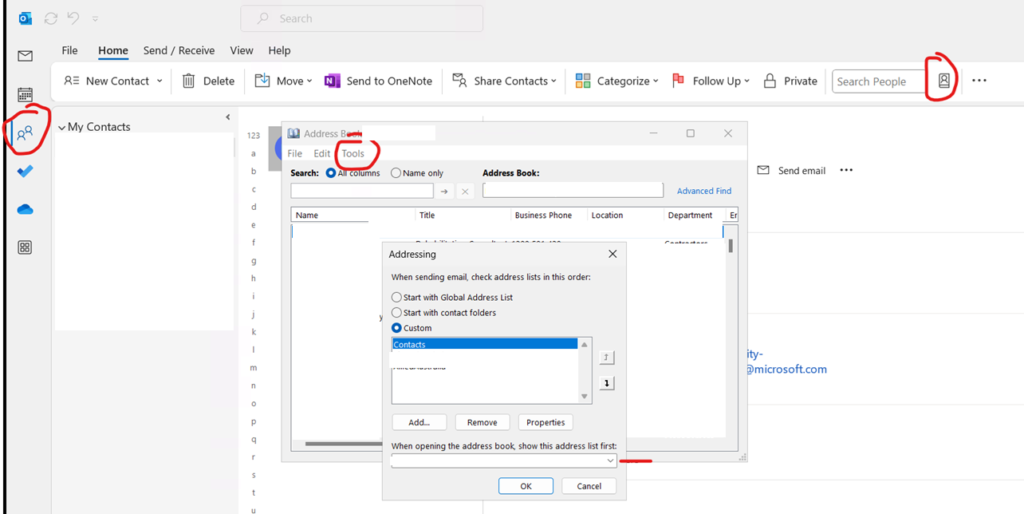
- If you open up Contacts in Outlook ( People Icon on the left )
- Choose the Address Book Icon in the task bar
- Then go to Tools \ Options
- Users can choose a Custom Radio Box and add the “Contacts” as well as any other list they want to search by default with Ctrl K. Just to note the Search happens in the order that the list shows , so if a User has Adam A in their Personal Contacts and Adam B in their GAL List, it will autocorrect to the contact in their Personal List first ( due to the order I have this ) instead of showing you the list of all Adams from the GAL \ Personal Items
- They can also use the option below to select the Default Address List that comes up for them when Clicking “To”
