- Install a new NPS Server ( cannot be existing as MFA will take over existing requests such as Wifi! )
- Installed Azure AD NPS Plugin and Enroll in Azure AD
- Add a Radius Client to the NPS server of the IP ( VIP ) of the Netscaler
- Add the Radius server in Authentication – Set Timeout to 10Seconds , set Password to MsChapv2 Set NASID to MFA
- NPS Server Policies
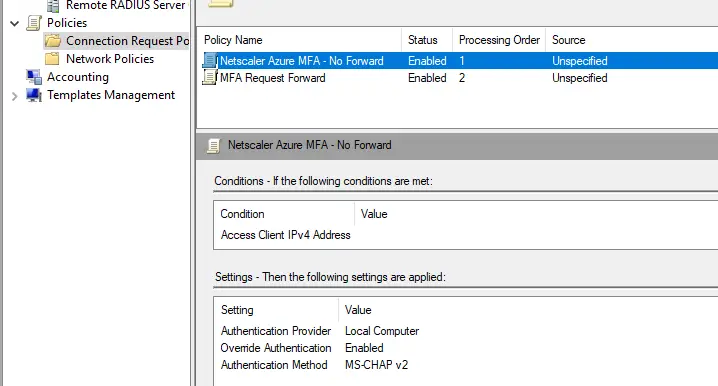
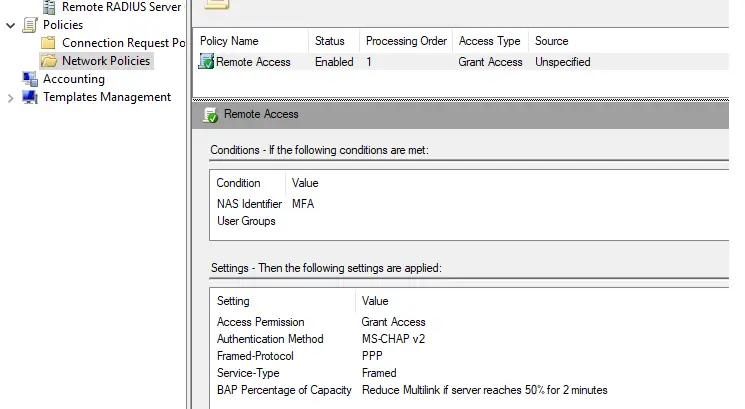
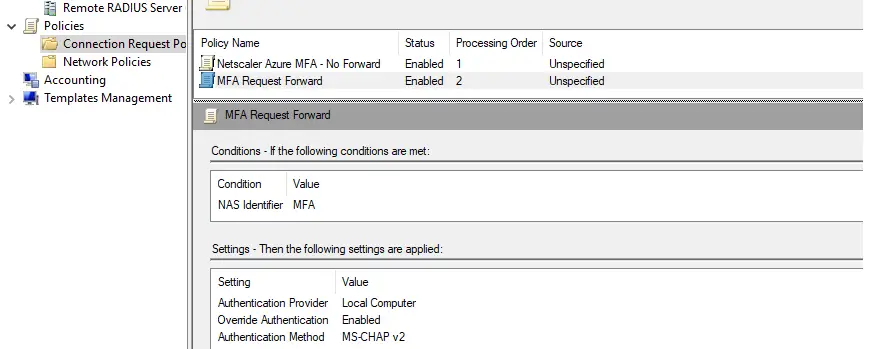
If you must use MS-CHAPv2, you can enable NTLMv2 authentication by adding this registry entry:
- Select Start > Run, type regedit in the Open box, and then select OK.
- Locate and select the following registry subkey:
HKEY_LOCAL_MACHINE\System\CurrentControlSet\Services\RemoteAccess\Policy - On the Edit menu, point to New, and then select DWORD Value.
- Type Enable NTLMv2 Compatibility, and then press ENTER.
- On the Edit menu, select Modify.
- In the Value data box, type 1, and then select OK.
- Exit Registry Editor.
