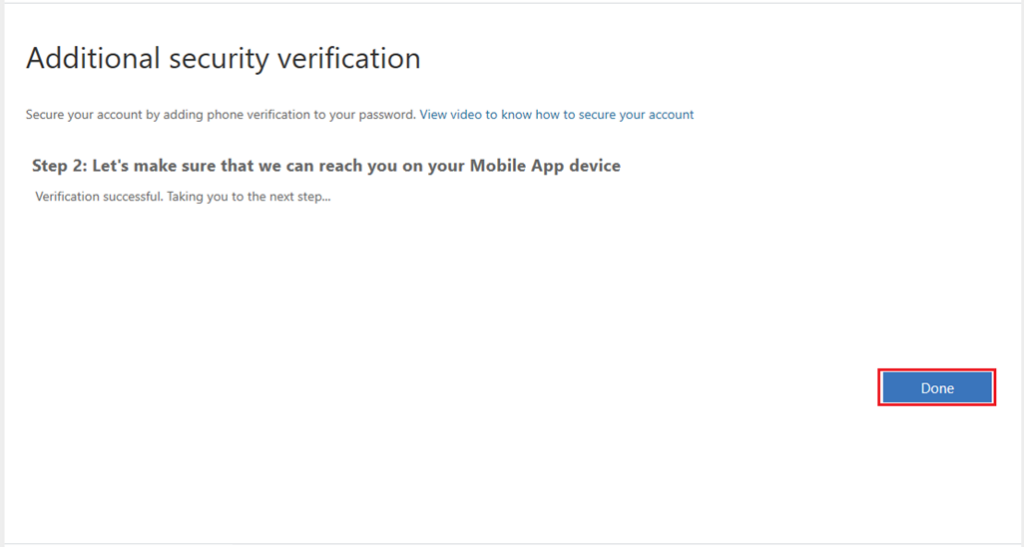Download the “Microsoft Authenticator” app ( Icon Below ) from the Iphone Appstore or Google Playstore ( Android )
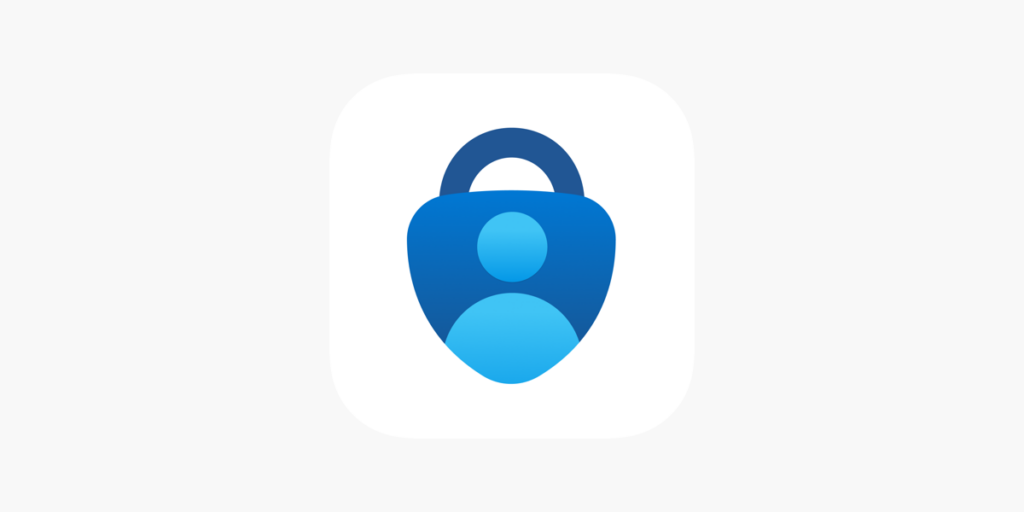
On your computer open a web browser in Incognito mode or InPrivate Windows
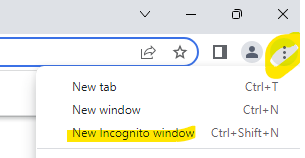
and browse to the URL https://portal.office365.com
Login with your network login credentials
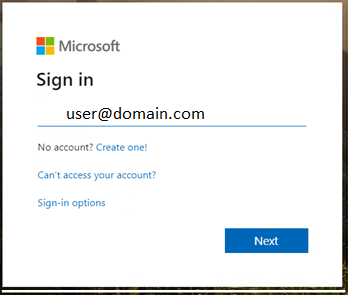
You will be prompted with the below screen
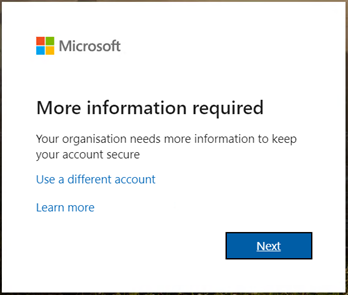
Click on “Next”
Check the radio button “Receive notification for verification”
Click on the “Set up” button. A screen with a QR Code will popup.
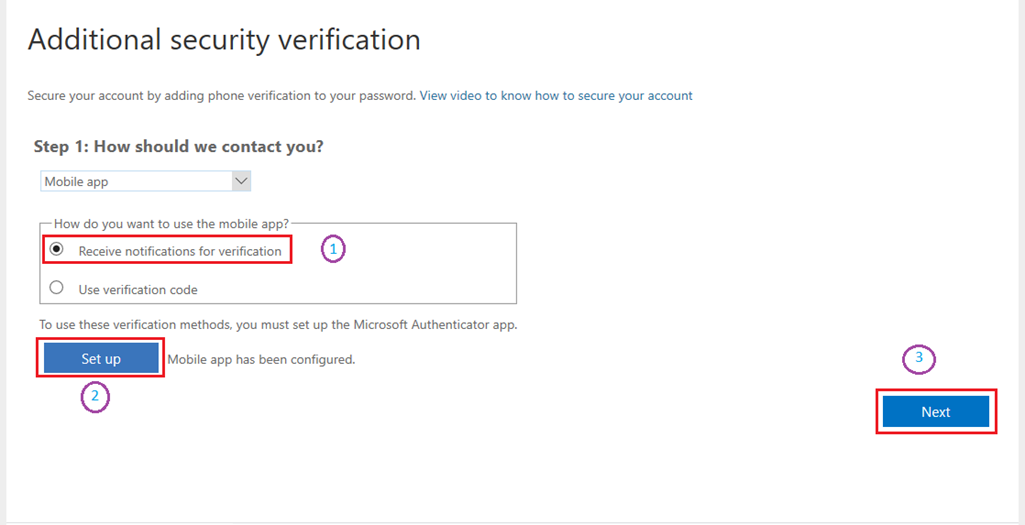
Open the Authenticator app on your phone and add a “Work or School account”. Allow the app to access your camera if it pops up with the message.
Scan the QR code with your phone and click on “Next”. The system will check and activate. Wait until it has been activated and click on “Next” to continue..
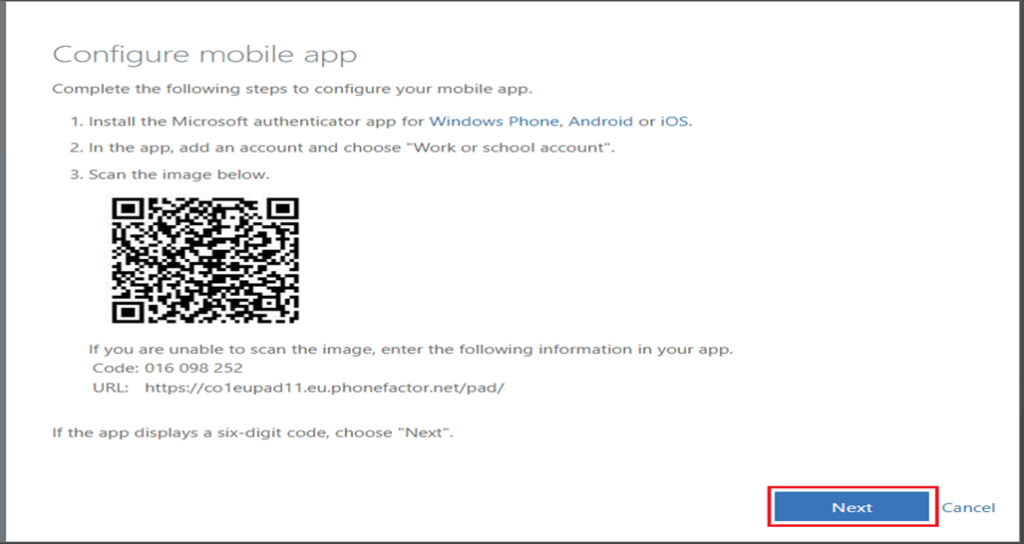
The system will then send you a test notification to your phone. Tap approve when you receive the notifiation, and click “Next”.
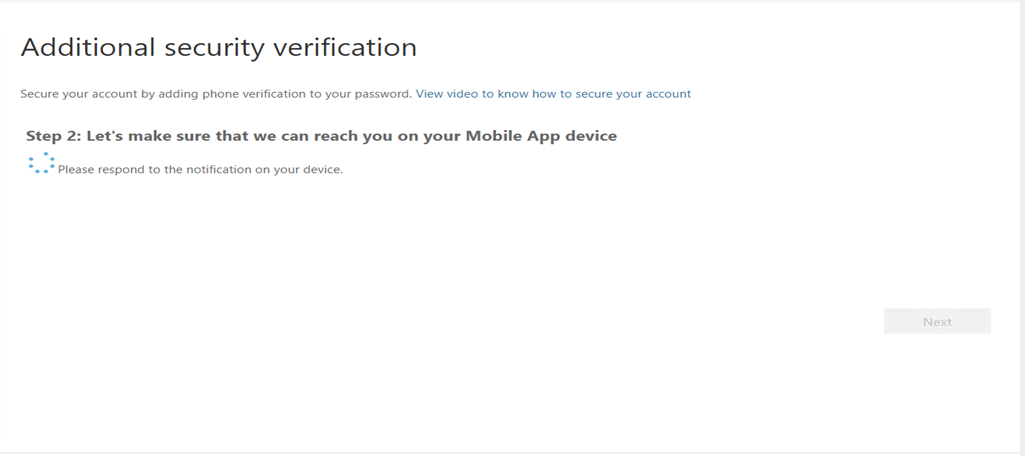
Click “Done” to finish the MFA setup.