I was trying to copy an Azure VM Hard Drive from a classic storage account to a new storage account , however after shutting down the VM I was getting the error
Copy status: Failed; Description: 412 ConditionNotMet “Copy failed when reading the source.”.
I contacted Azure support who notified me to use the below
VHD is attached to VM, and then you can refer to the following steps to copy it:
- Download and install Microsoft Azure Storage Explorer.
- Click Storage accounts on the left pane on Azure Portal> Click on the name of the corresponding storage account>Keys>Copy the primary key
- Open the tool Azure Storage Explorer, and follow the steps below to connect to the target and destination storage accounts
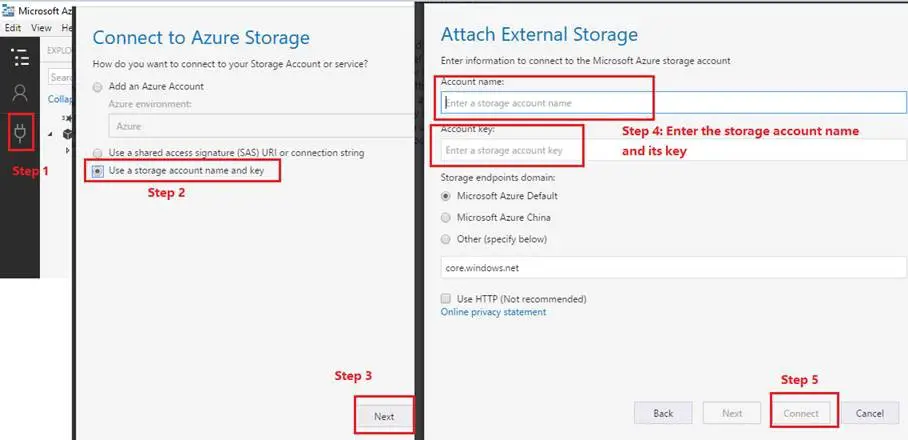
After both storage accounts get connected, you can go find the corresponding vhd file and copy it, and then go to the destination container of the storage account to paste the copied file
