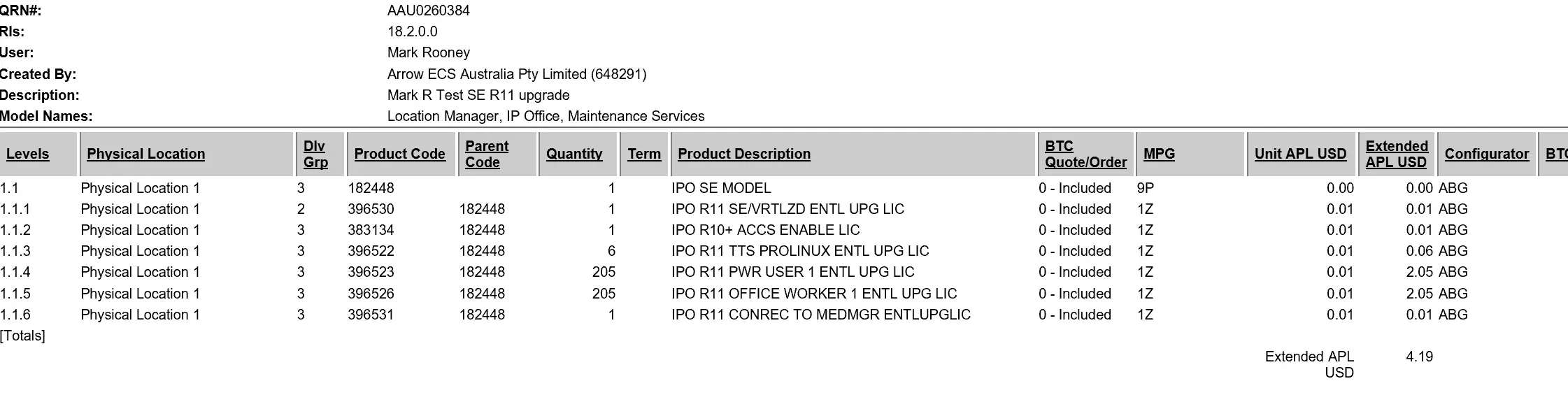Avaya IP Office upgrade from R10 and above to R11
Part 1:
Either the Business Partner or Distributor log onto PLDS and access the End Users Activation record for the site they want to upgrade.
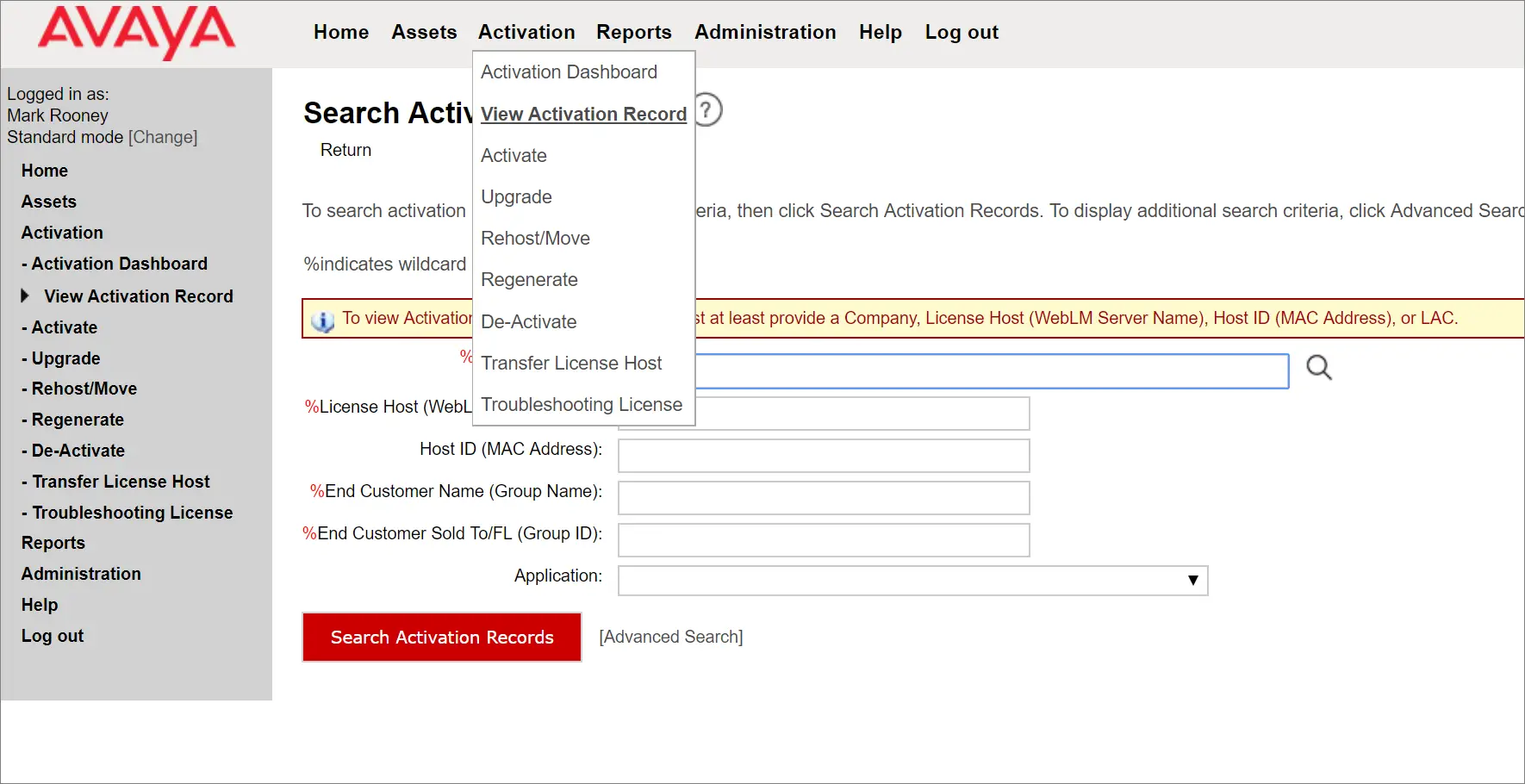
Using the Host ID is the easiest way
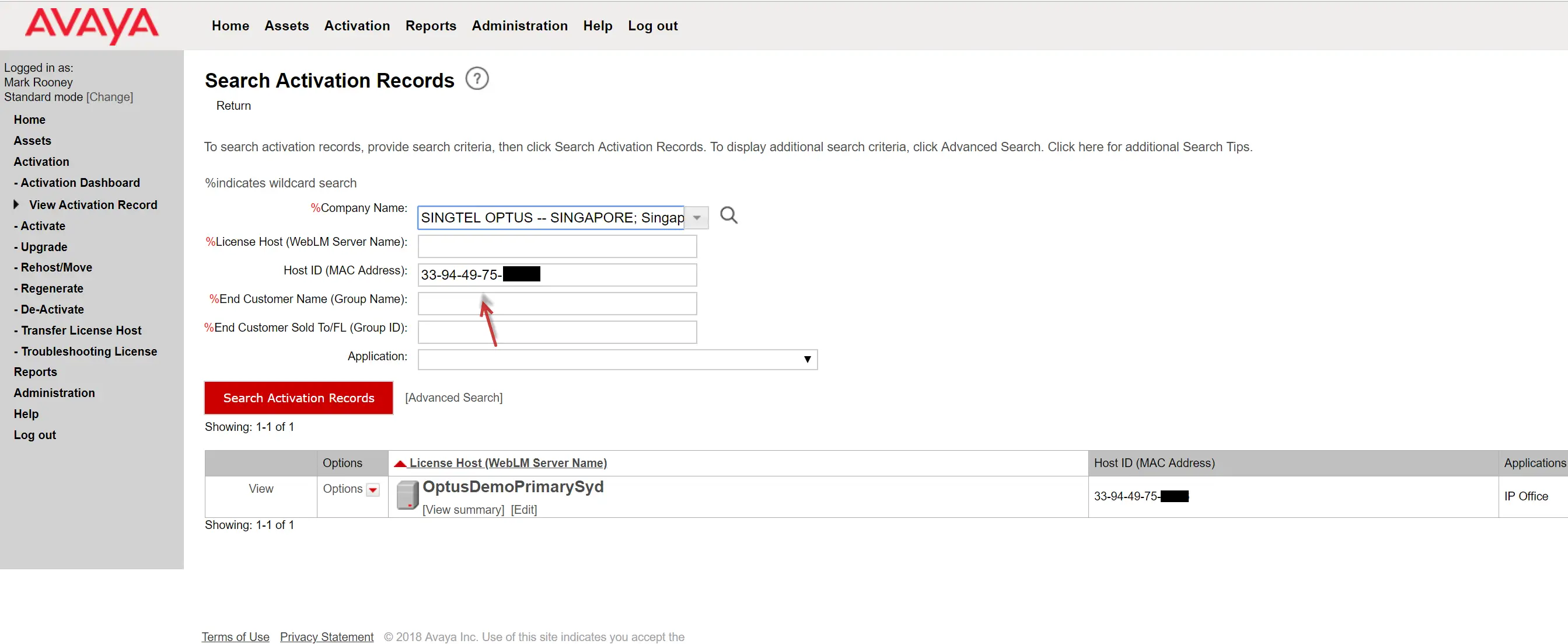
Or you can search on the FL ID

Once you have the record you need check the licenses under “View Summary” and make sure they are R10 and above
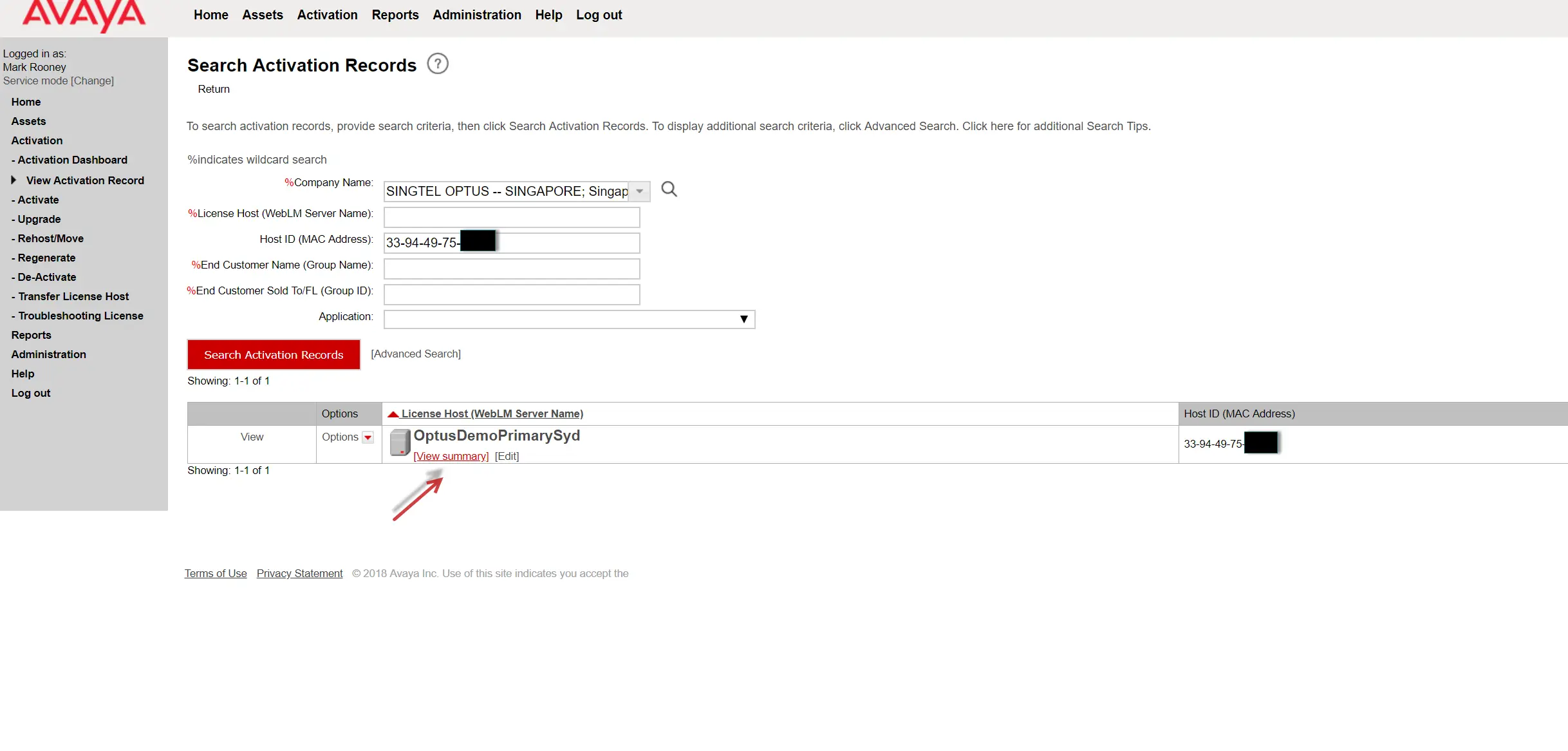
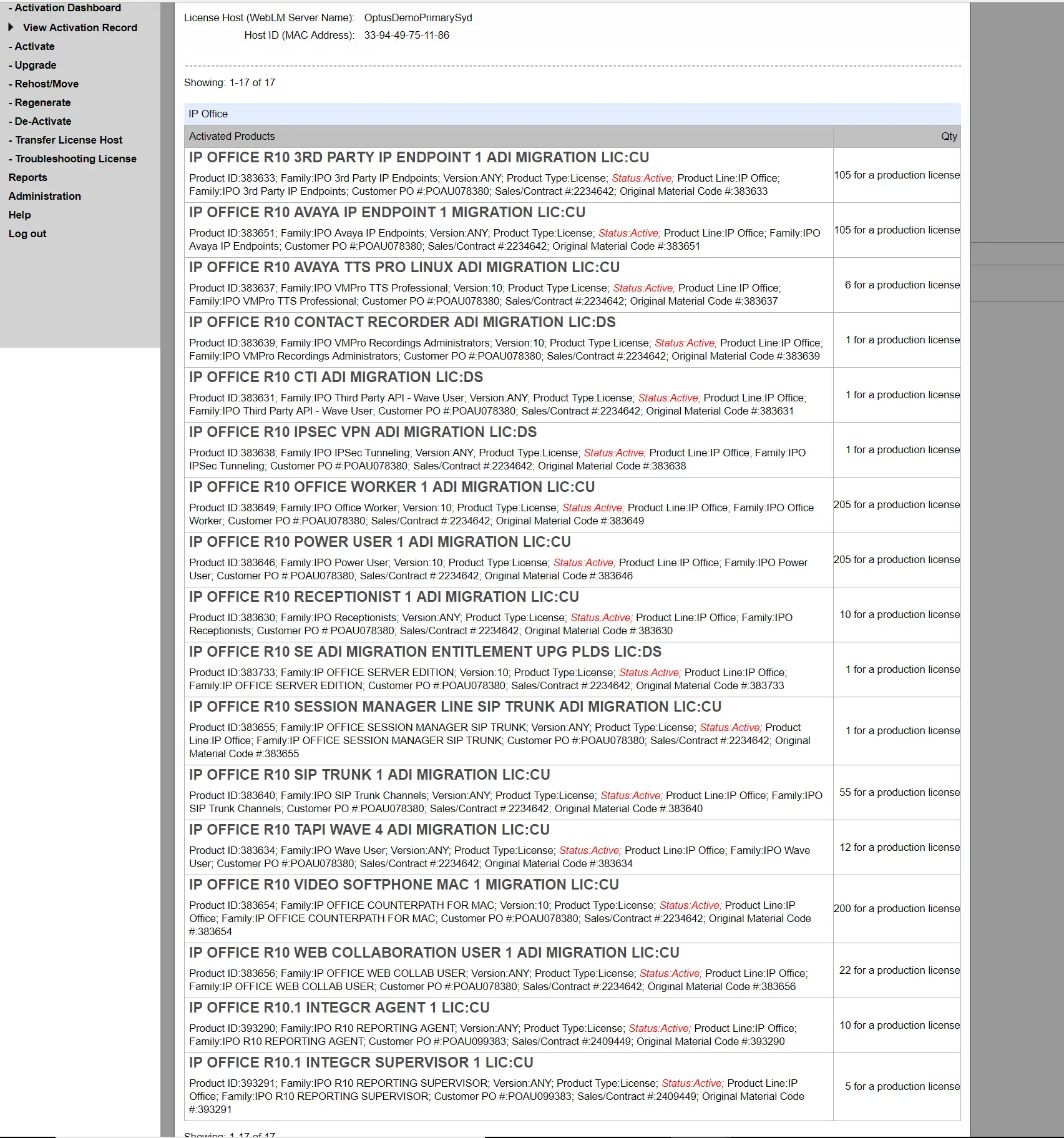
Next choose “Options” then “Upgrade”
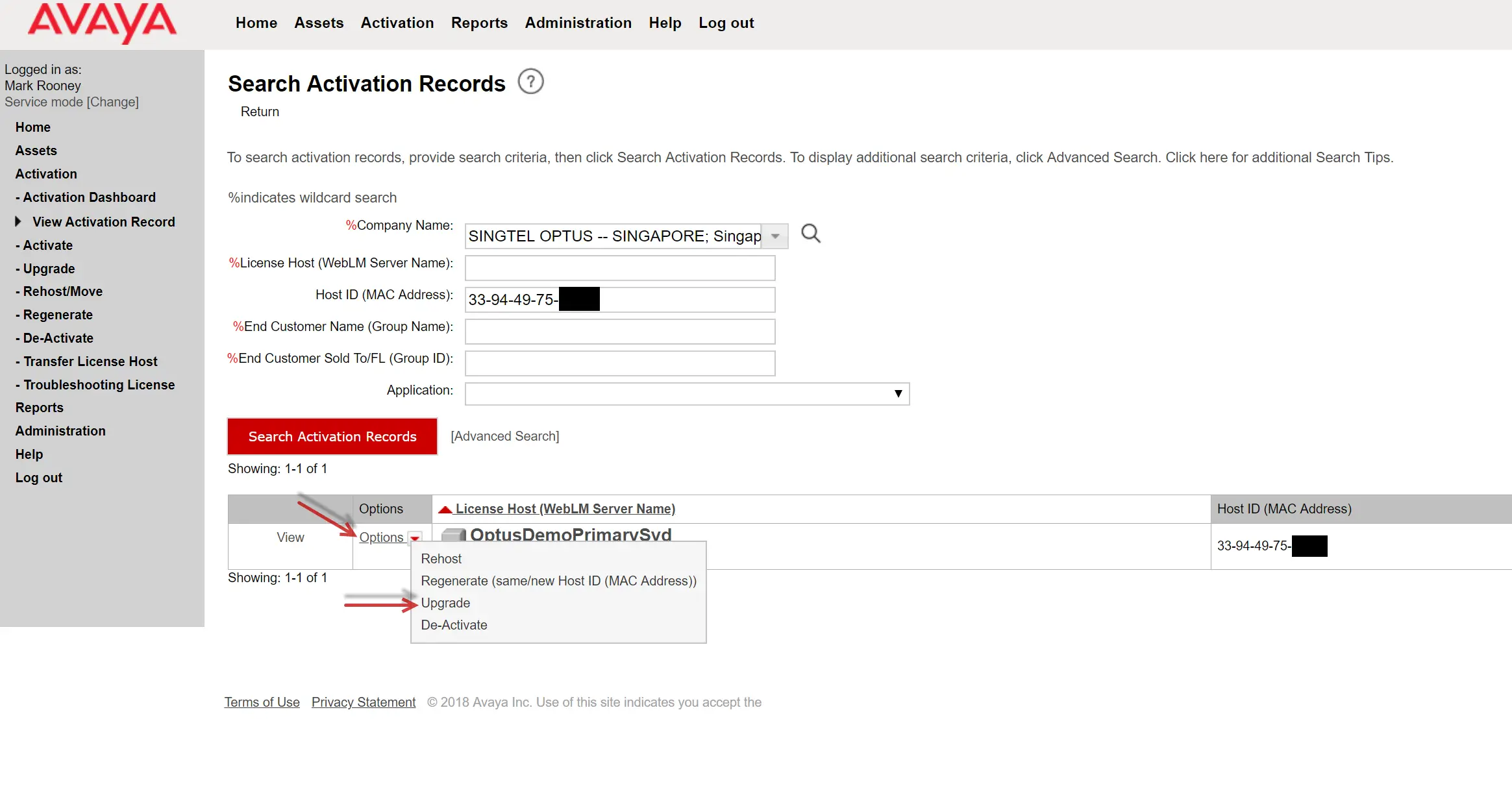
Check details then click “Next”
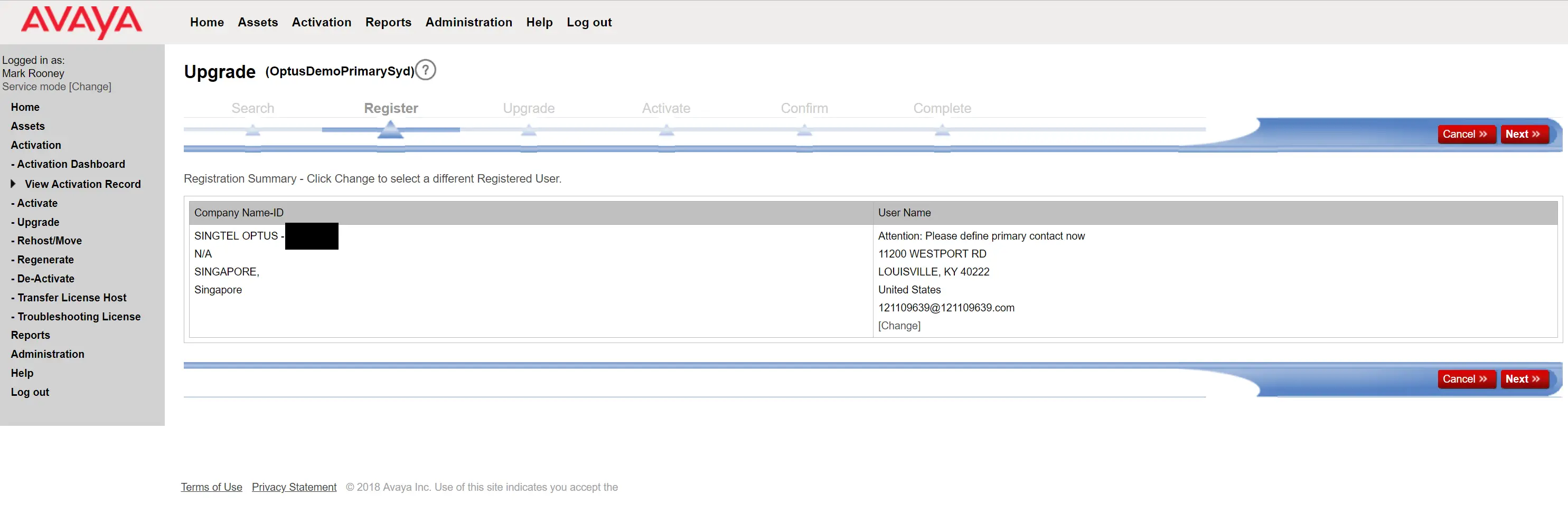
Check all the “Qty to Upgrade” quantities match the “Avail to Upgrade” quantities. You may notice the number of licenses here do not match exactly to what they have in the Summary. That is because a lot of the existing R10 licenses can be used on the R11 systems
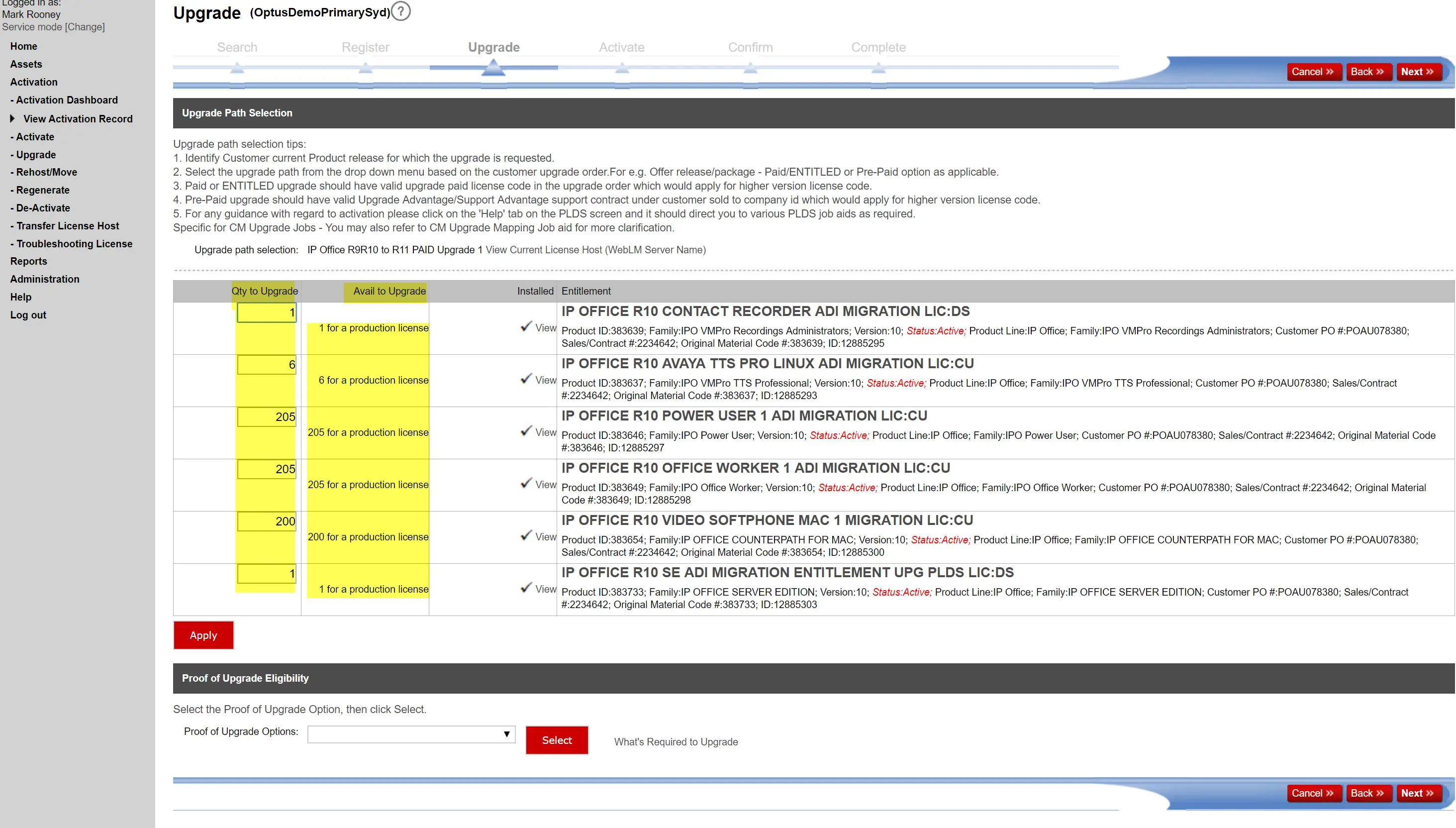
Choose “Request Paid Upgrade Entitlement” from the drop-down box and press “Select”
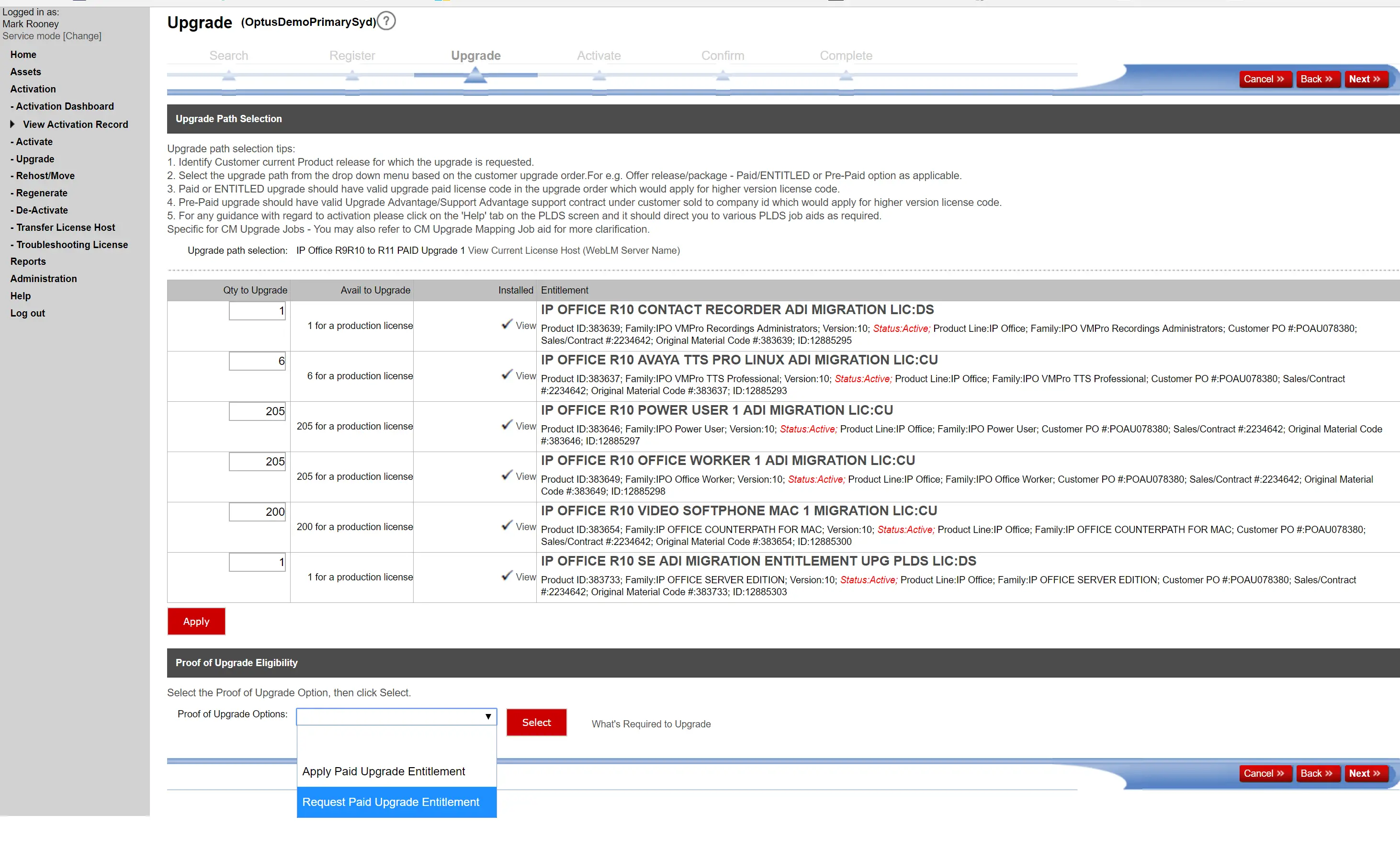
Check the “Qty Needed” and “Request Qty” match then click “Next”
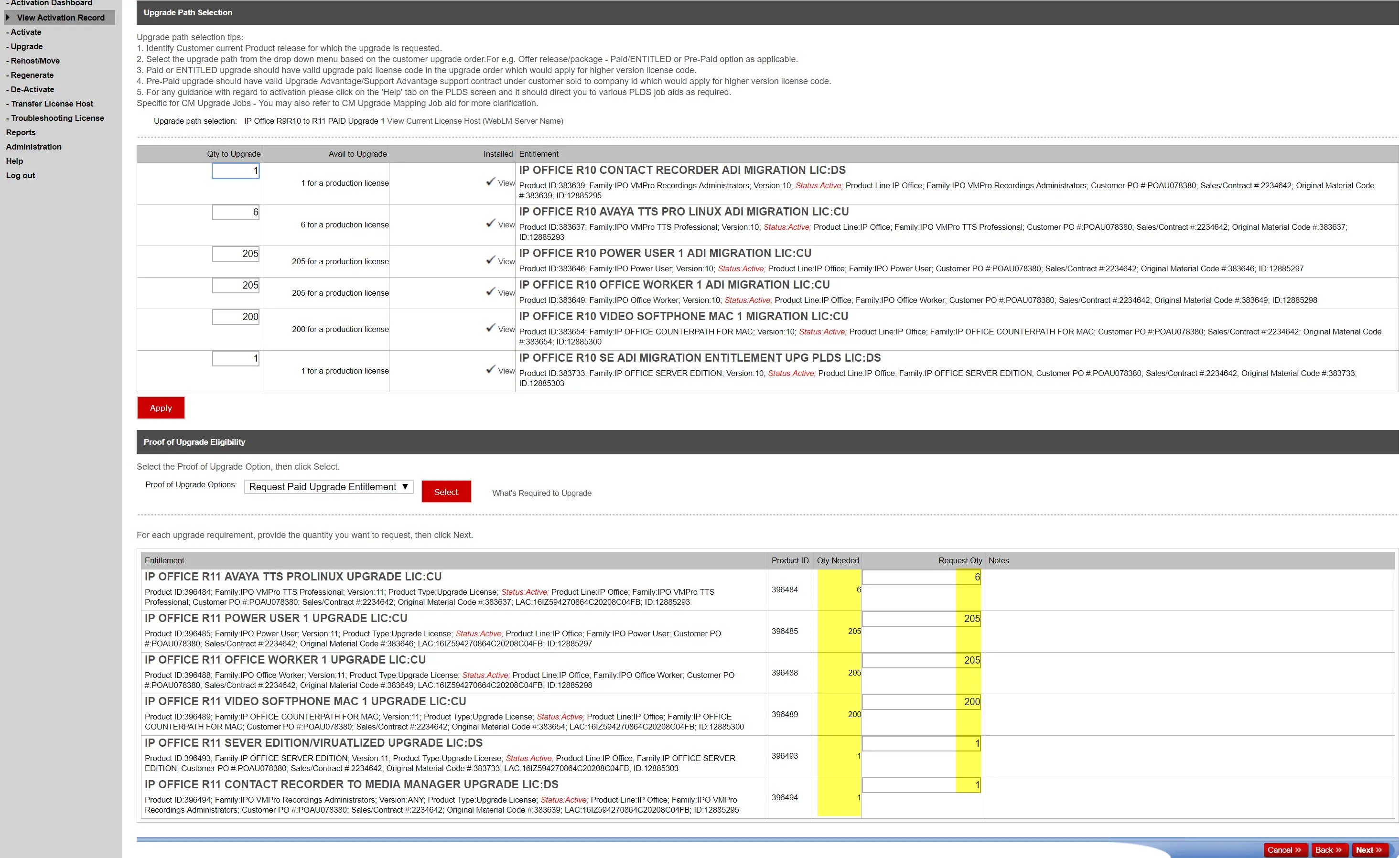
Add the email/s to where you want the record sent and press “Finish”
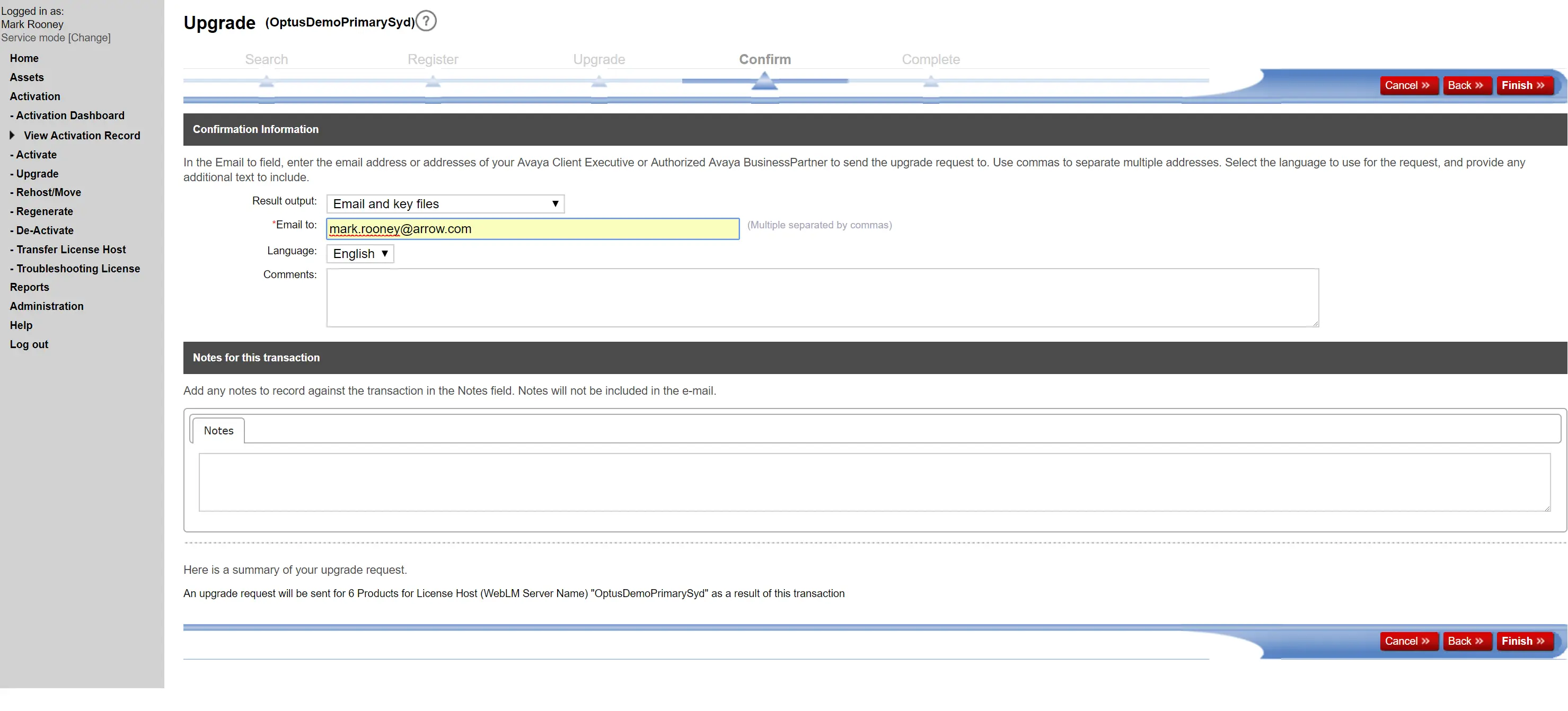
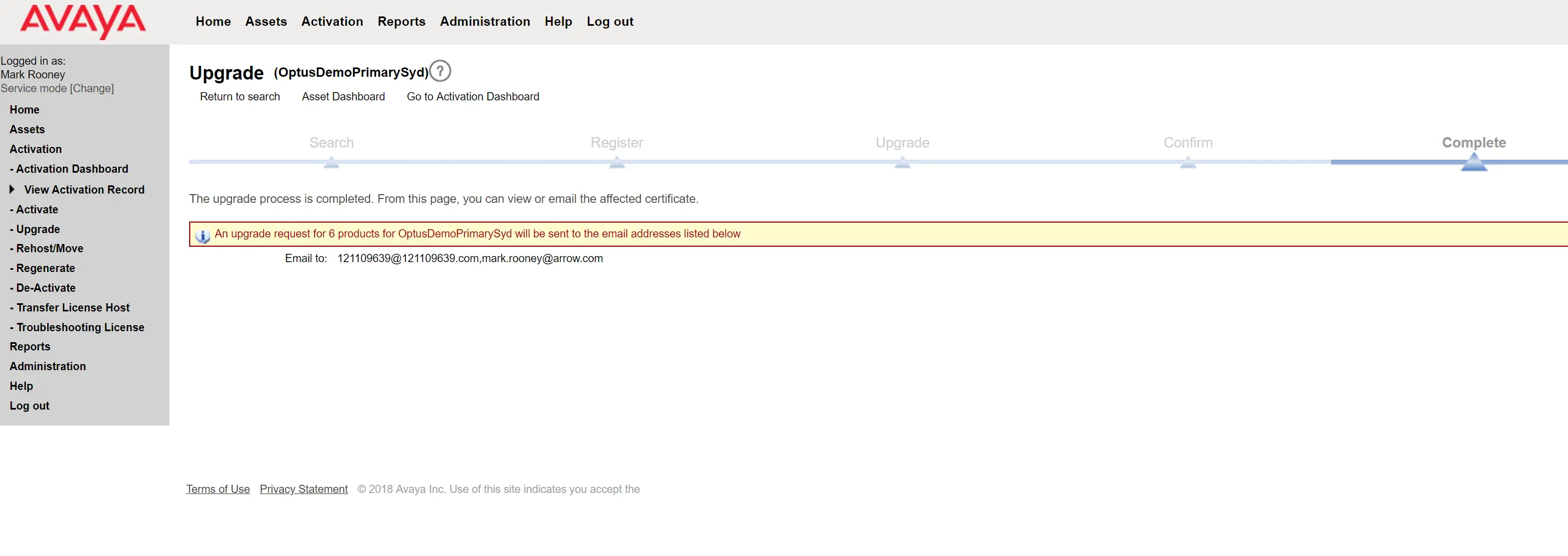
The Upgrade Request Notification that is received has the licenses and their amounts that must be crreated in Avaya One Source for the upgrade
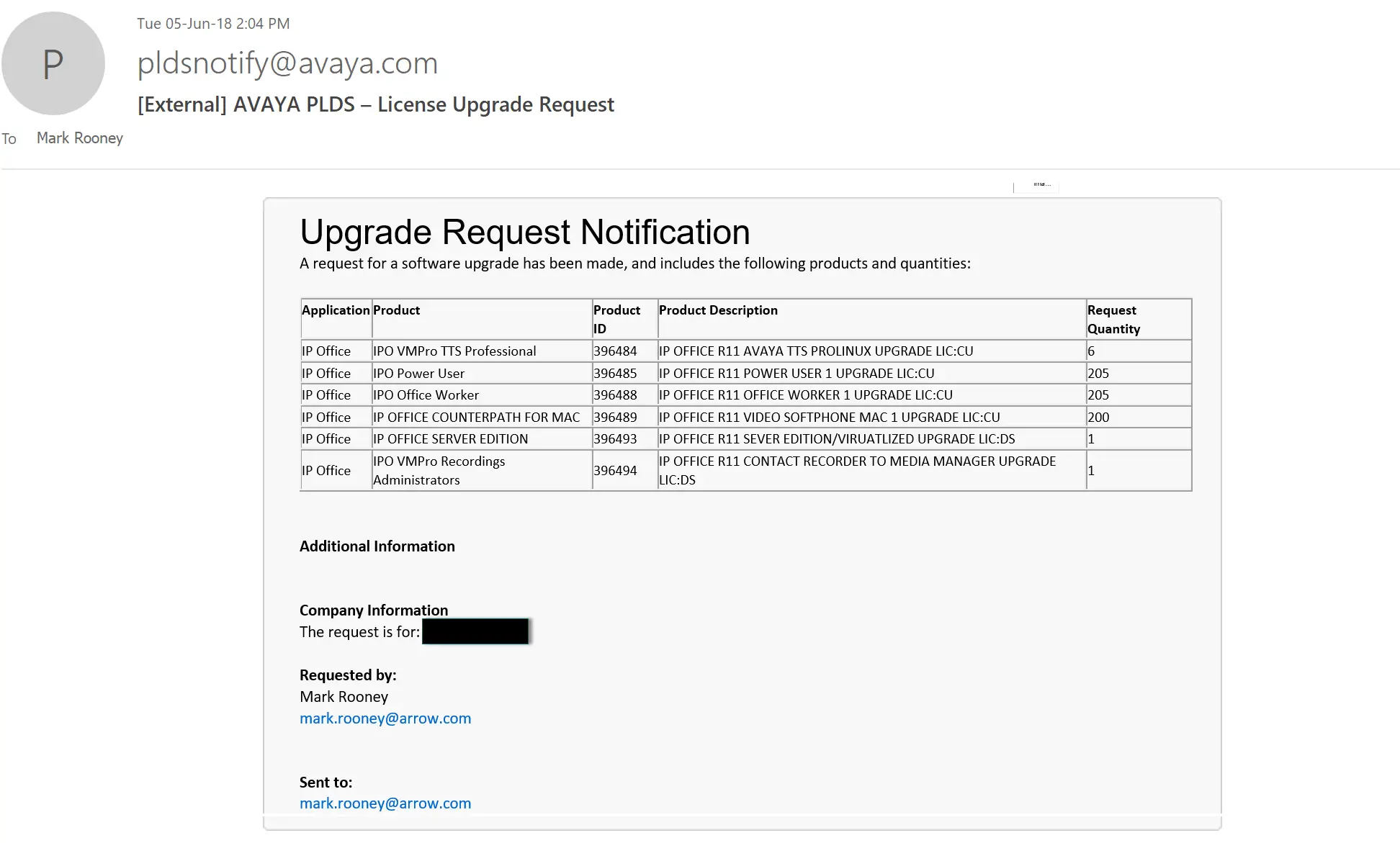
Part 2:
Log into Avaya One Source (A1S) and create a new quote
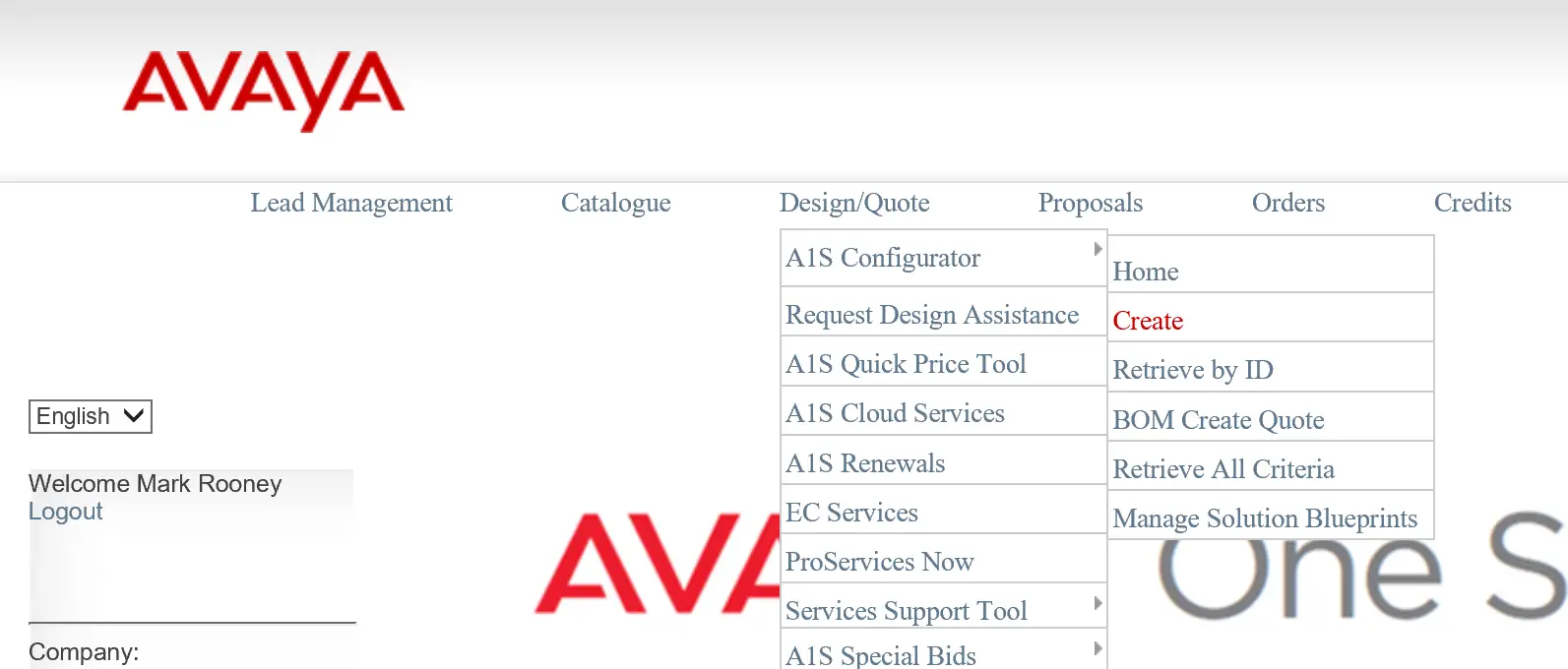
Choose IP Office Software Upgrade and enter the Business Partner name
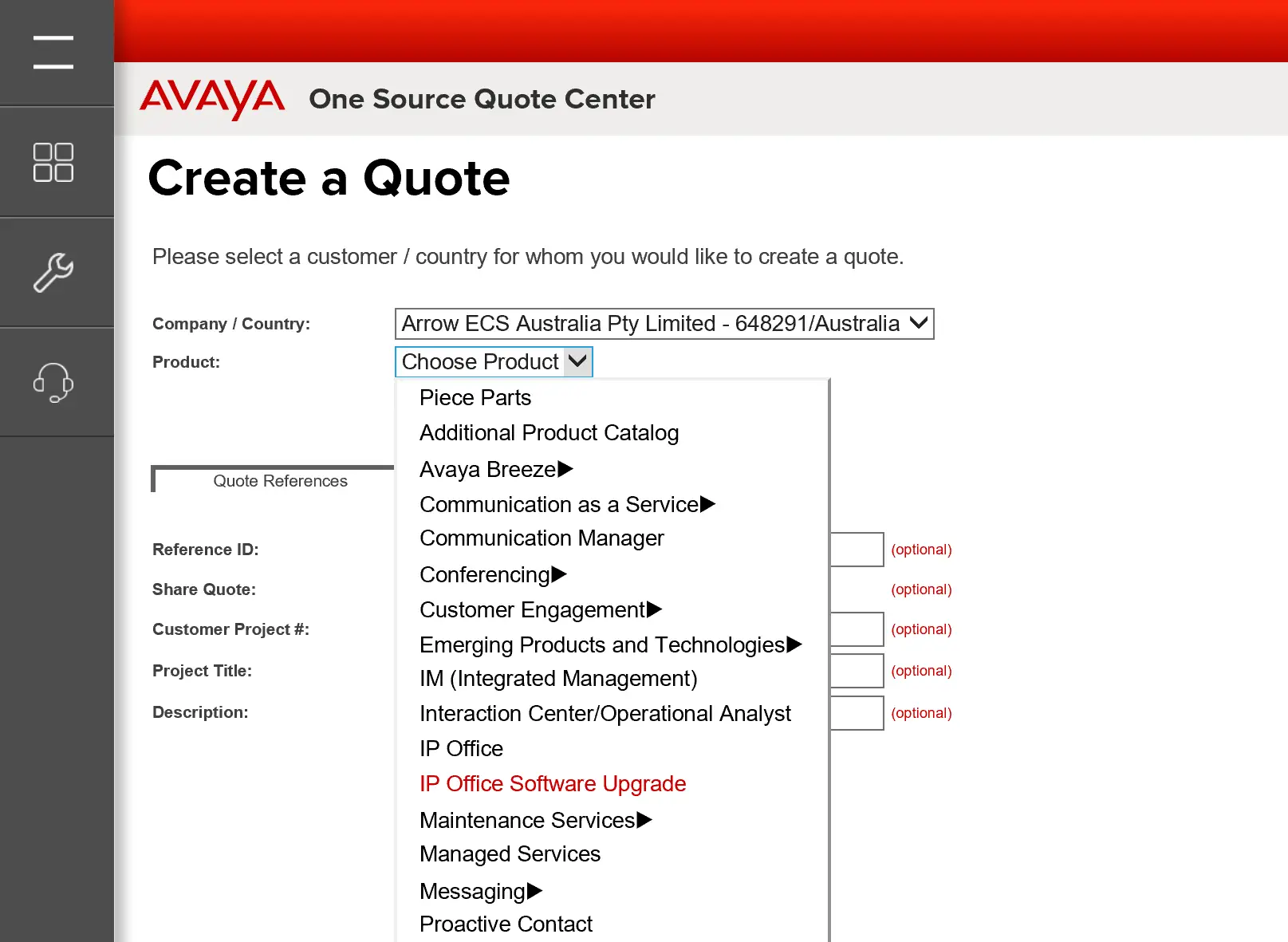
Now this is where it is different. Since you are upgrading an R10 system, under existing choose R10.
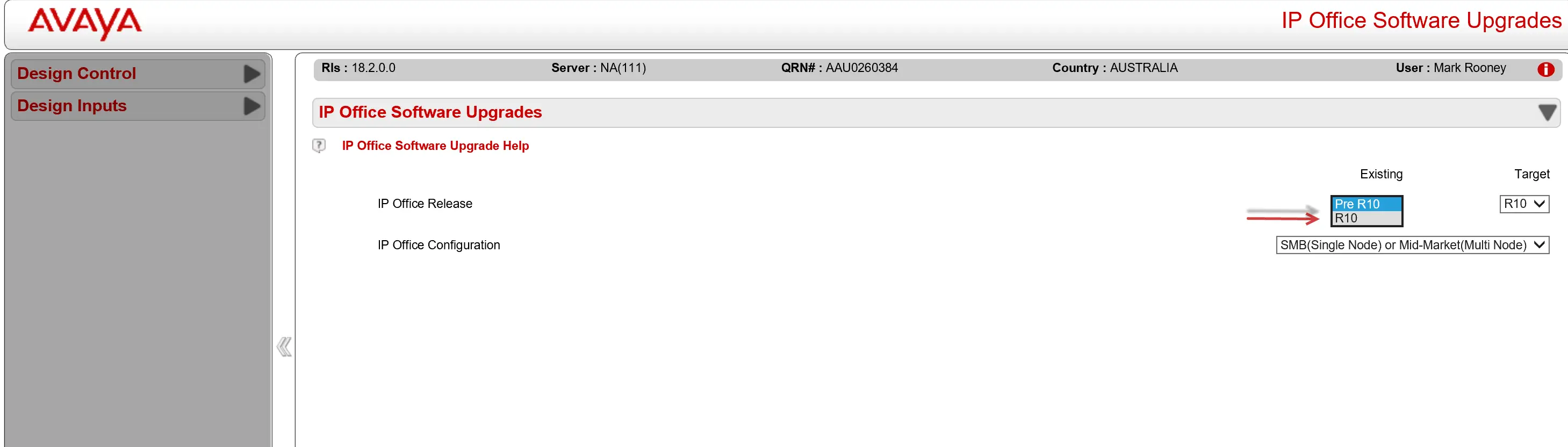
The Target will automatically change to R11 and you will need to select how many nodes you are upgrading. This is determined by how many Server Edition licenses were in the Upgrade Request Notification (in this case 1). (If the upgrade is for an IP500v2 it will always be 1). Once done click “Continue”
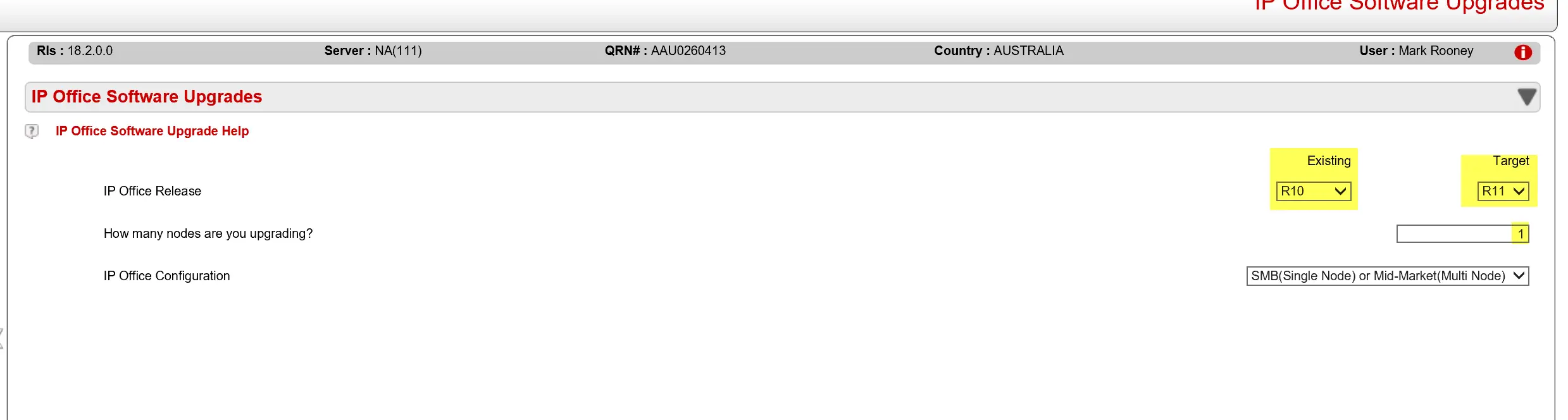
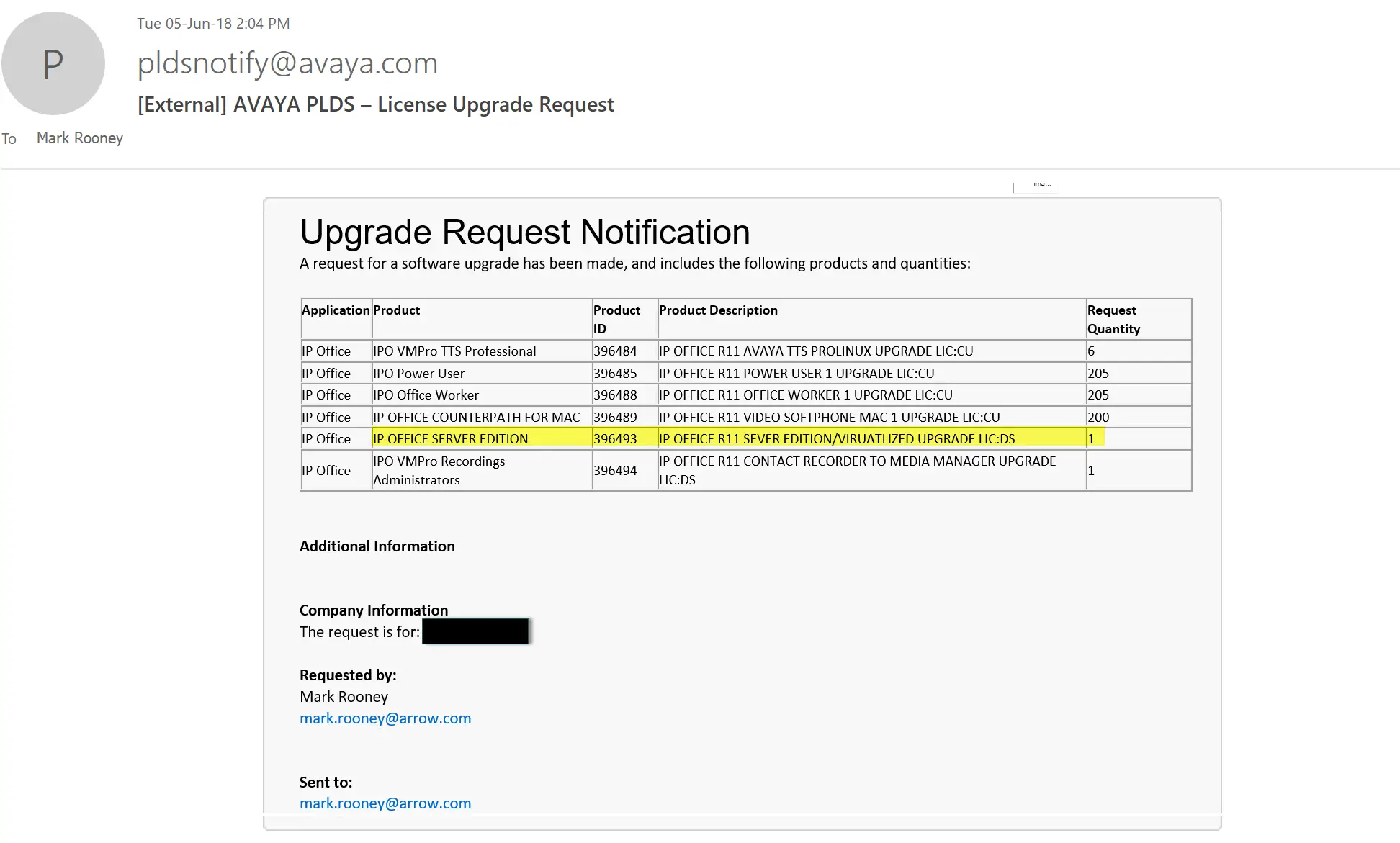
Choose the correct Solution Type. SMB is for an IP500v2. Mid-Market is for a Server Edition. Then go to Physical Location 1.
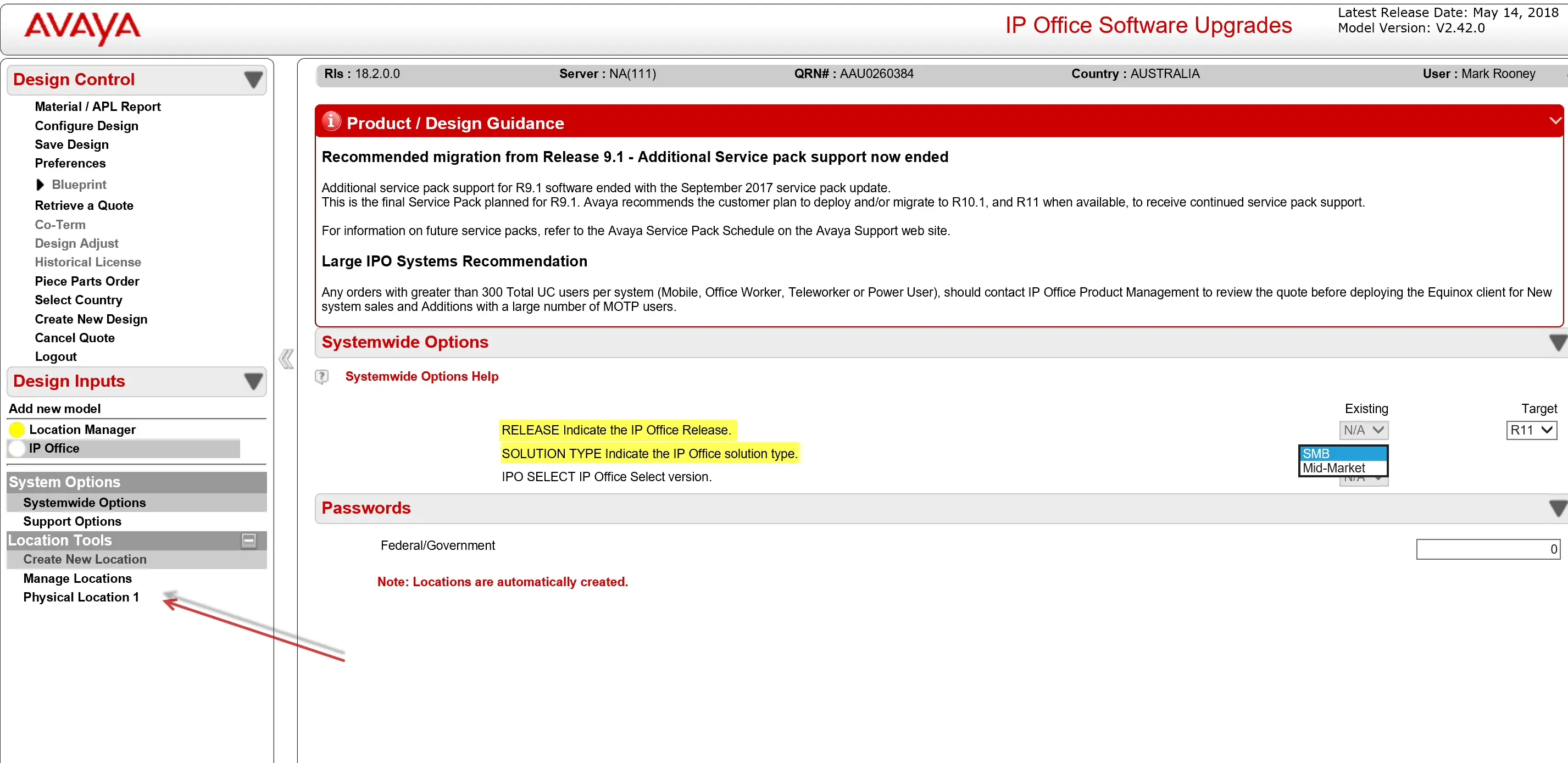
If there is a valid IPOSS support contract in place for this site, choose “Yes”. In not it is obviously no. Enter the Host ID that this site is using
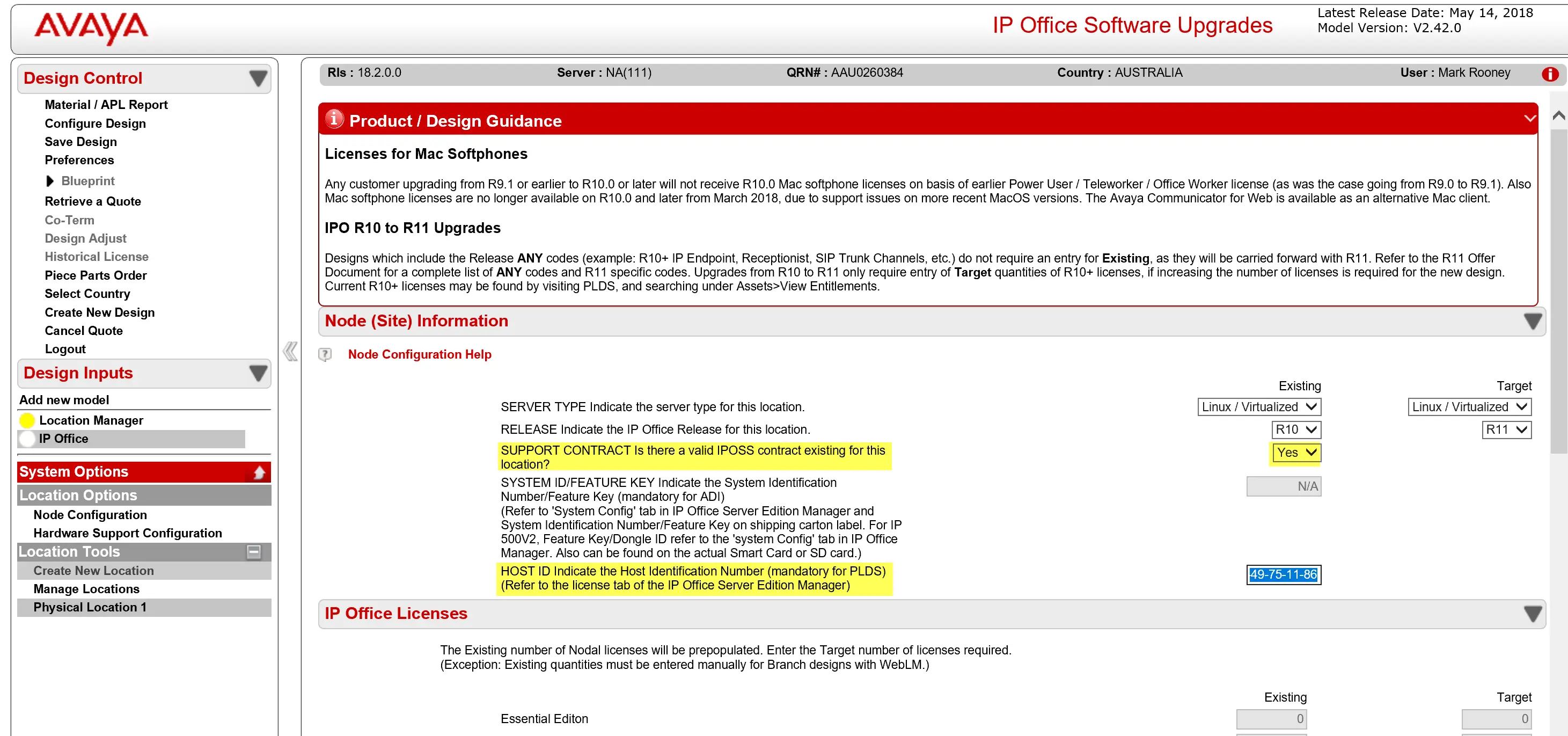
Under the “Existing” column, add the licenses as they are in the Upgrade Request Notification that was retrieved from PLDS. The “Target” column should automatically update. (Note: not all licenses are available in R11. The Avaya Softphone in this case. If you cant add it make note and advise the Business Partner). Click “Next”
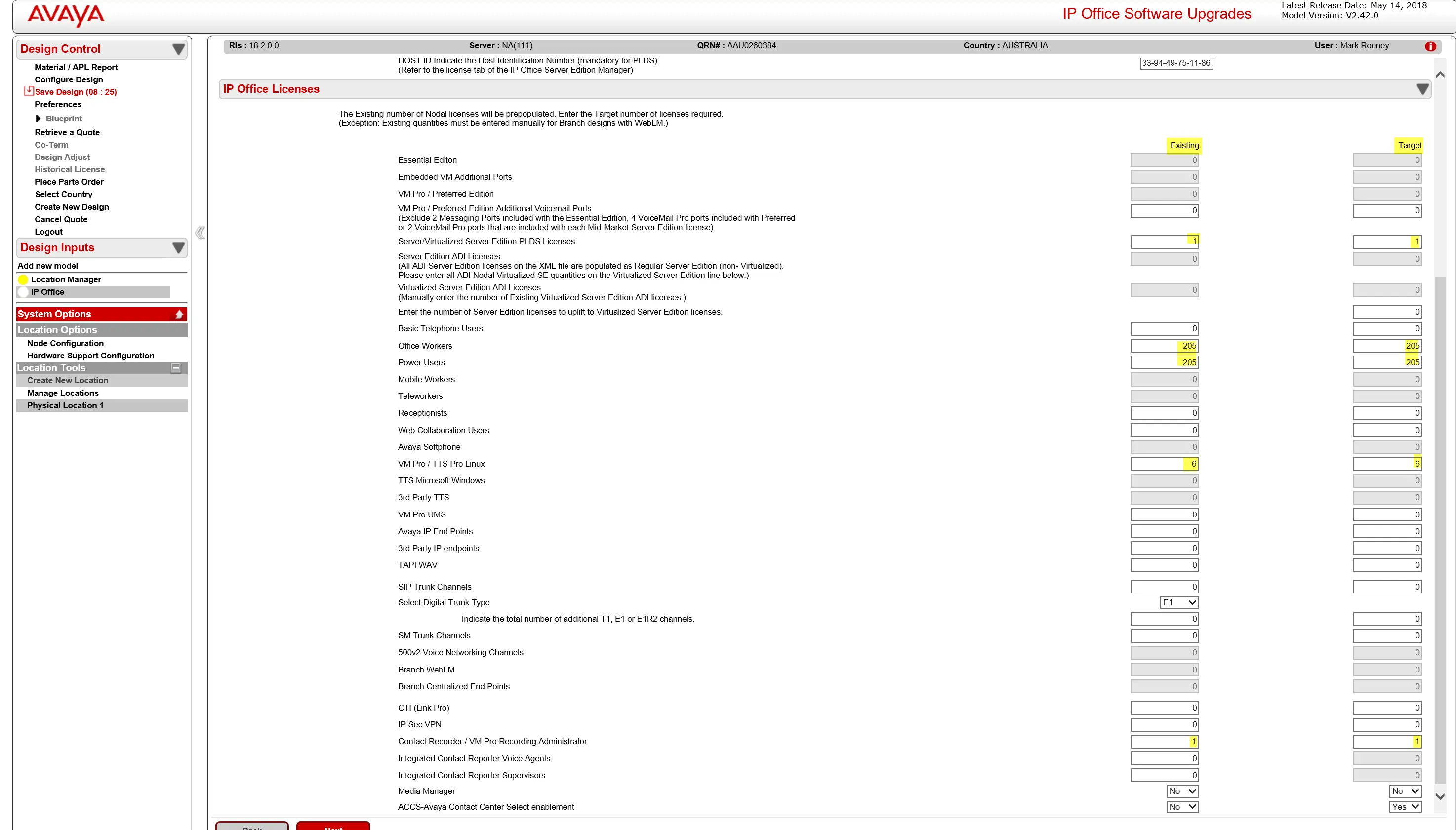
If there is a valid existing support contract the support can be left at 0, otherwise add support if need be.
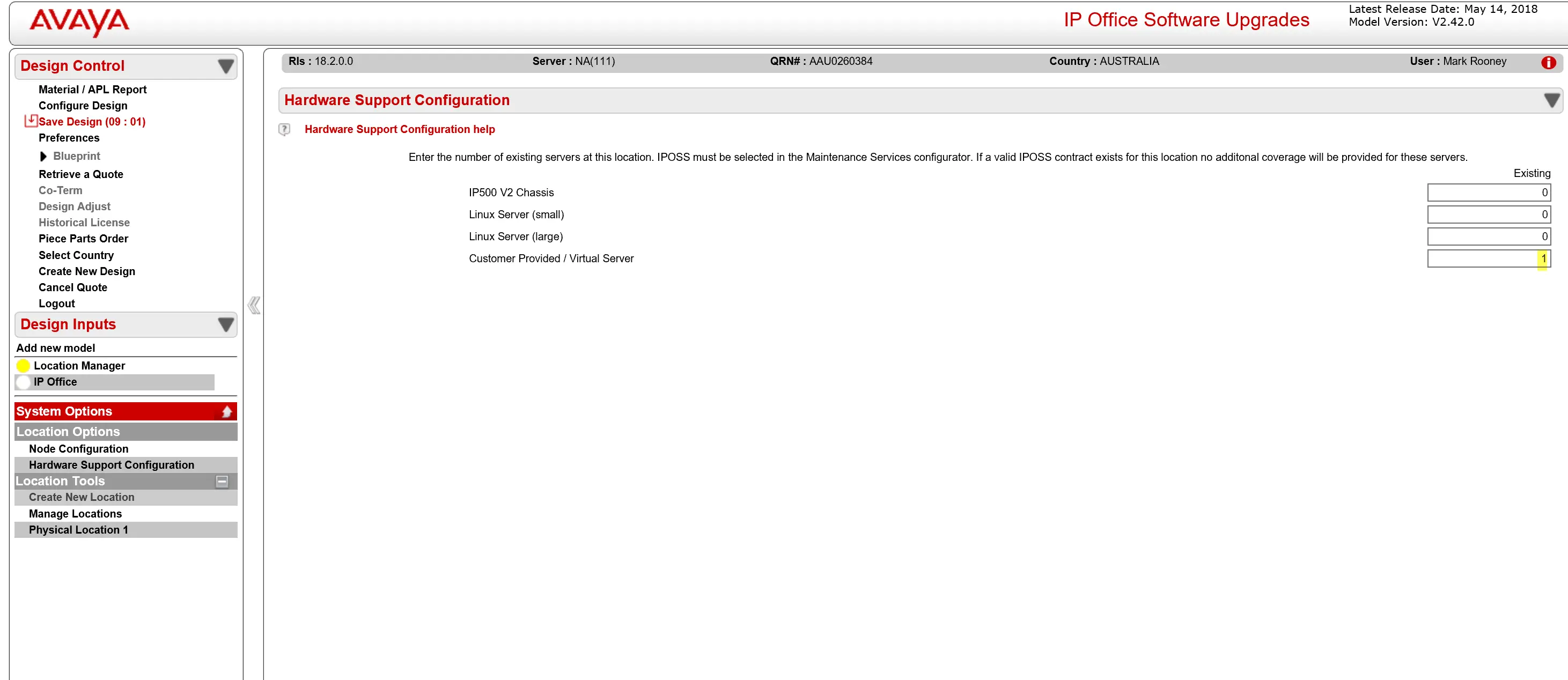
Save and then Configure Design and you are done. Make sure you note what IPOSS support contract is to be used when the order is placed