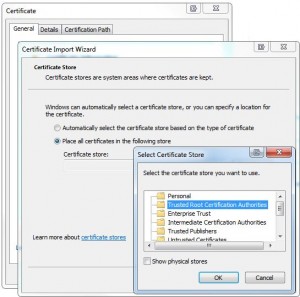 To setup an Outlook Over http from SBS 2003 box , the SBS self signed certificate needs to be installed manually on the clients computer
Go to Start , All Programs and find your Internet Explorer Icon
Right click on the internet explorer program and choose Run as administrator ( You can also right click on Internet Explorer if it is pinned to your taskbar )
This will open up internet explorer, go to the site where the server certificate is hosted e.g. https://mail.domain.com/remote
it will warn you that the “site certificate is not from a trusted certificate authority”. Click on the link which says “Continue to this website (not recommended)”
After the webpage is displayed , to the right of the address bar , there should be “Certificate Error” in red, if you single click this, then go to view certificates on the popup window
Choose install certificate , choose next , choose the “Place All Certificates in the following store”
Then choose the “Trusted Root Certification Authorities” Folder. choose Ok , Next and Finish. It will then pop up with a window , press OK
It will then bring up a box about a warning about the certificate, click Yes
For SBS 2008 Box’s follow this guide : http://blogs.technet.com/b/sbs/archive/2008/09/30/how-do-i-distribute-the-sbs-2008-self-signed-ssl-certificate-to-my-users.aspx
To setup an Outlook Over http from SBS 2003 box , the SBS self signed certificate needs to be installed manually on the clients computer
Go to Start , All Programs and find your Internet Explorer Icon
Right click on the internet explorer program and choose Run as administrator ( You can also right click on Internet Explorer if it is pinned to your taskbar )
This will open up internet explorer, go to the site where the server certificate is hosted e.g. https://mail.domain.com/remote
it will warn you that the “site certificate is not from a trusted certificate authority”. Click on the link which says “Continue to this website (not recommended)”
After the webpage is displayed , to the right of the address bar , there should be “Certificate Error” in red, if you single click this, then go to view certificates on the popup window
Choose install certificate , choose next , choose the “Place All Certificates in the following store”
Then choose the “Trusted Root Certification Authorities” Folder. choose Ok , Next and Finish. It will then pop up with a window , press OK
It will then bring up a box about a warning about the certificate, click Yes
For SBS 2008 Box’s follow this guide : http://blogs.technet.com/b/sbs/archive/2008/09/30/how-do-i-distribute-the-sbs-2008-self-signed-ssl-certificate-to-my-users.aspx
How to install a self signed certificate on Windows 7 through Internet Explorer
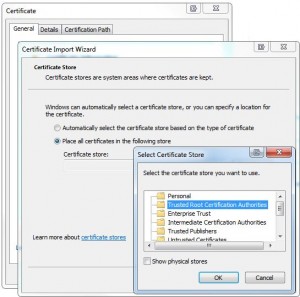 To setup an Outlook Over http from SBS 2003 box , the SBS self signed certificate needs to be installed manually on the clients computer
Go to Start , All Programs and find your Internet Explorer Icon
Right click on the internet explorer program and choose Run as administrator ( You can also right click on Internet Explorer if it is pinned to your taskbar )
This will open up internet explorer, go to the site where the server certificate is hosted e.g. https://mail.domain.com/remote
it will warn you that the “site certificate is not from a trusted certificate authority”. Click on the link which says “Continue to this website (not recommended)”
After the webpage is displayed , to the right of the address bar , there should be “Certificate Error” in red, if you single click this, then go to view certificates on the popup window
Choose install certificate , choose next , choose the “Place All Certificates in the following store”
Then choose the “Trusted Root Certification Authorities” Folder. choose Ok , Next and Finish. It will then pop up with a window , press OK
It will then bring up a box about a warning about the certificate, click Yes
For SBS 2008 Box’s follow this guide : http://blogs.technet.com/b/sbs/archive/2008/09/30/how-do-i-distribute-the-sbs-2008-self-signed-ssl-certificate-to-my-users.aspx
To setup an Outlook Over http from SBS 2003 box , the SBS self signed certificate needs to be installed manually on the clients computer
Go to Start , All Programs and find your Internet Explorer Icon
Right click on the internet explorer program and choose Run as administrator ( You can also right click on Internet Explorer if it is pinned to your taskbar )
This will open up internet explorer, go to the site where the server certificate is hosted e.g. https://mail.domain.com/remote
it will warn you that the “site certificate is not from a trusted certificate authority”. Click on the link which says “Continue to this website (not recommended)”
After the webpage is displayed , to the right of the address bar , there should be “Certificate Error” in red, if you single click this, then go to view certificates on the popup window
Choose install certificate , choose next , choose the “Place All Certificates in the following store”
Then choose the “Trusted Root Certification Authorities” Folder. choose Ok , Next and Finish. It will then pop up with a window , press OK
It will then bring up a box about a warning about the certificate, click Yes
For SBS 2008 Box’s follow this guide : http://blogs.technet.com/b/sbs/archive/2008/09/30/how-do-i-distribute-the-sbs-2008-self-signed-ssl-certificate-to-my-users.aspx
