You will need to spin up a new VM with the SQL 2019 Installer in C:\SQLFullInstall then map this to the server you are upgrading
Backup Encryption Keys
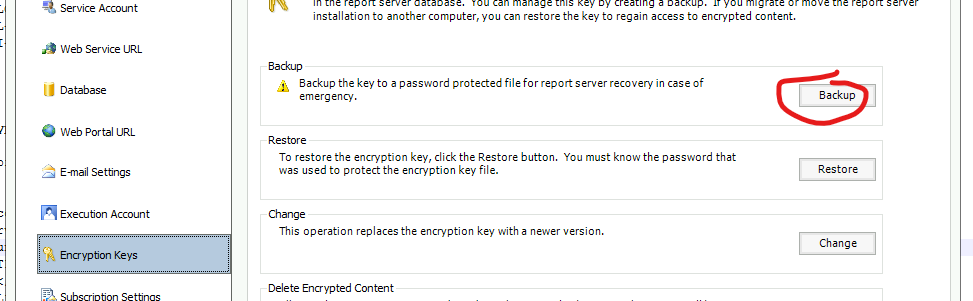
Backup DB’s

Backup Settings
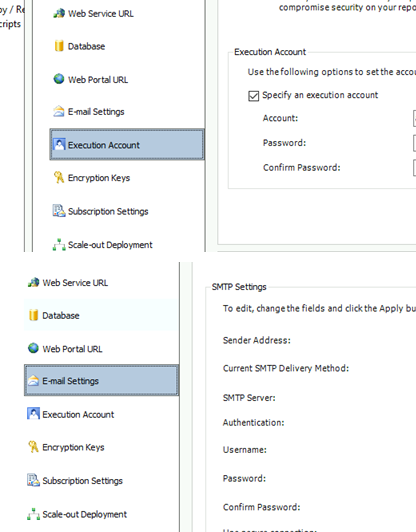
Run the SQL 2019 Installer and Run the Upgrade
*Save the CD Key used embedded as you will need this from the SQL Reporting Installer
Remove Reporting Services and Install the new version
Install SQL Reporting Installer with Key from the SQL Enterprise Installer
Open SQL Reporting Configuration and set the DB back to ReportingServer
Restore the Encryption Keys
Restore the Settings
Some Settings SMTP will be in the config file like SMTP Port
Old Server
C:\Program Files\Microsoft SQL Server\MSRS13.MSSQLSERVER\Reporting Services\ReportServer
New Server
C:\Program Files\Microsoft SQL Server Reporting Services\SSRS\ReportServer\rsreportserver.config
Remove the Old One
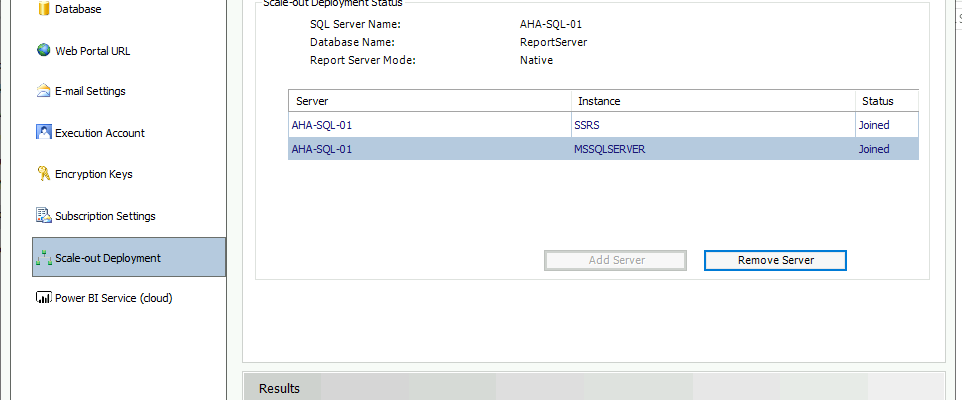
Logs
C:\Program Files\Microsoft SQL Server Reporting Services\SSRS\LogFiles
