Get Model Number and Serial for Firmware
Login to your switch via SSH and run show switch
This will show you the System Type ( Model of the switch ) and if its stacked, now type
show version
This will show you your current firmware and Also Serial Number ( In Red )
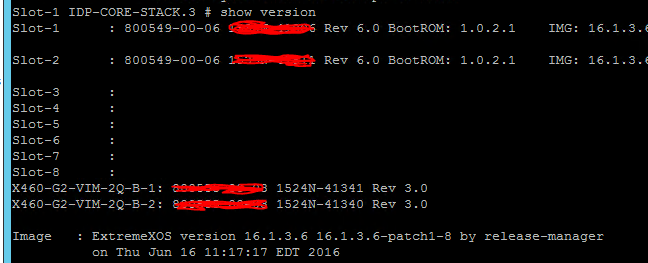
Download Firmware
1. Go to Extremenetwork Support and Click Downloads for ExtremeXOS for your switch model
2. Login using your account. You have to register if you don’t have account.
3. Click Accept All.
4. Type the serial number.
5. Click Software Downloads.
6. Click the correct ExtremeXOS image and download to your tftp server.
Setup TFTP
FTP : Setup https://mobaxterm.mobatek.net/
Make sure Port UDP 69 is allowed through Windows Firewall
Even if your windows Firewall is disabled , make sure its disabled on Guest Networks as this will usually be the network the management speaks on not domain
Make sure the machine you are using does not have WDS enabled , WDS uses TFTP
Run TFTP and make sure the server is listening on an Network IP ( NOT 172.0.0.1 )
Copy the .xos file to the TFTP Directory
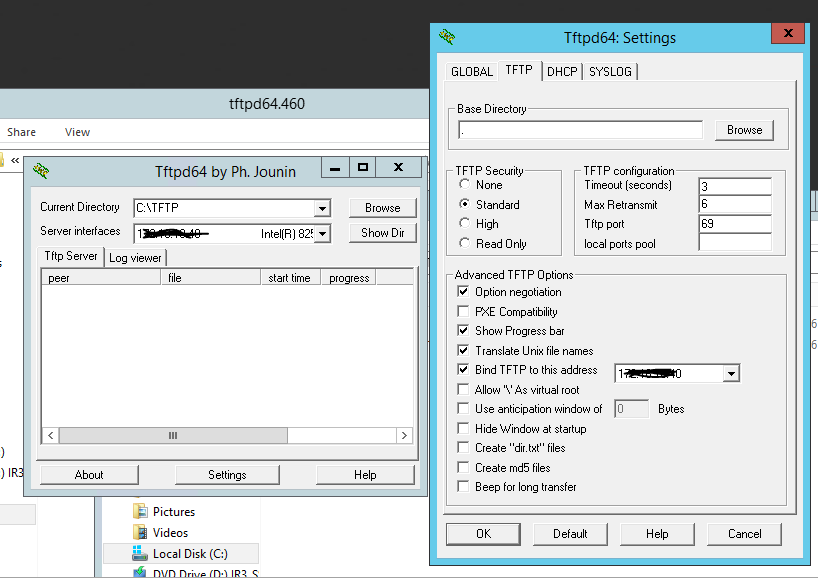
In SSH make sure you can Ping the IP of the TFTP server from the Switch viaping %IP OF TFTPServer%
And you get a reply
Backup Existing Config
upload config %IP OF TFTPServer% config.xsf VR-Default
Download and install new Image
download image %IP OF TFTPServer% summitX-22.3.1.4-patch1-8.xos “VR-Default” secondary\
Do you want to install image after downloading? (y – yes, n – no, – cancel) Yes
You will need to reboot the switch and if the switch is in a stack you will need to reboot them both as Stack switches cannot be in different versions
