A client recently produced a mail merge , however the document was outside the printable margins. It did however print fine via the printer but displayed an error for each page :
![outside+printable+area[1]](https://pariswells.com/blog/wp-content/uploads/2010/02/outside+printable+area1.jpg)
Microsofts Fix for this , is to change the margins included the printable area by:
File ,
Page Setup,
Margins Tab, Change all the Margins to Zero Press ok , and you should be greeted by a dialogue box telling you to fix your page margins
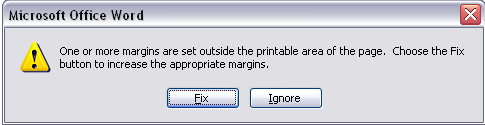
However if this changes your layout of your page into something totally off center then you can use this to stop the error message coming up in the first place
In MS Word
– Select File – Print
– In the Zoom area set scale paper size from “no scaling” to “letter” or “legal” or whatever your paper size is
![outside+printable+area[1]](https://pariswells.com/blog/wp-content/uploads/2010/02/outside+printable+area1.jpg) Microsofts Fix for this , is to change the margins included the printable area by:
File , Page Setup, Margins Tab, Change all the Margins to Zero Press ok , and you should be greeted by a dialogue box telling you to fix your page margins
Microsofts Fix for this , is to change the margins included the printable area by:
File , Page Setup, Margins Tab, Change all the Margins to Zero Press ok , and you should be greeted by a dialogue box telling you to fix your page margins
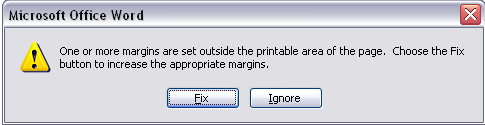 However if this changes your layout of your page into something totally off center then you can use this to stop the error message coming up in the first place
In MS Word
– Select File – Print
– In the Zoom area set scale paper size from “no scaling” to “letter” or “legal” or whatever your paper size is
However if this changes your layout of your page into something totally off center then you can use this to stop the error message coming up in the first place
In MS Word
– Select File – Print
– In the Zoom area set scale paper size from “no scaling” to “letter” or “legal” or whatever your paper size is

