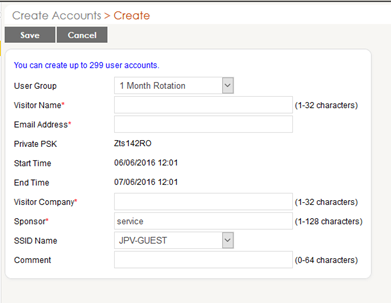Private Pre-Shared Key: Simplified Authentication
Organizations that are planning wireless LAN’s to support corporate devices, BYOD, guest access, may be struggling to find the balance between flexibility and security. Though using IEEE 802.1X is the most secure approach to Wi-Fi authentication, this method is typically only implemented for devices managed by IT. For BYOD, contractors, or guests, the IT staff may not have the access, time, or knowledge to provision certain devices.
- Configure Private PSK on Guest SSID to the below.
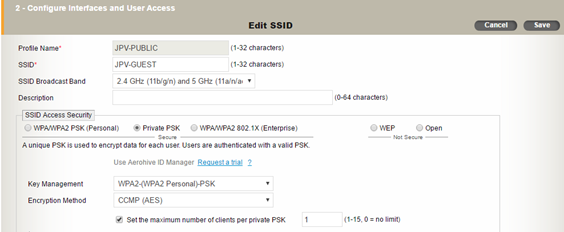
- Specify the PSK User groups
- You will have to create them based on daily/weekly/monthly rotation
- See below for details
Note: you have to use the profile attribute as your guest user profile in this instance, it is 2.
- Hit Save and view your Local PPSK User groups.
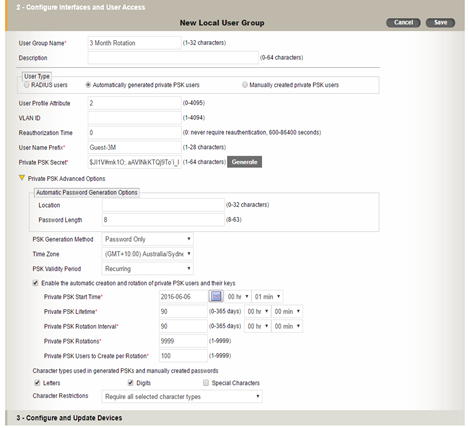
- If you Browse to Configuration> Authentication> Local Users you will see all the pre-generated user keys.
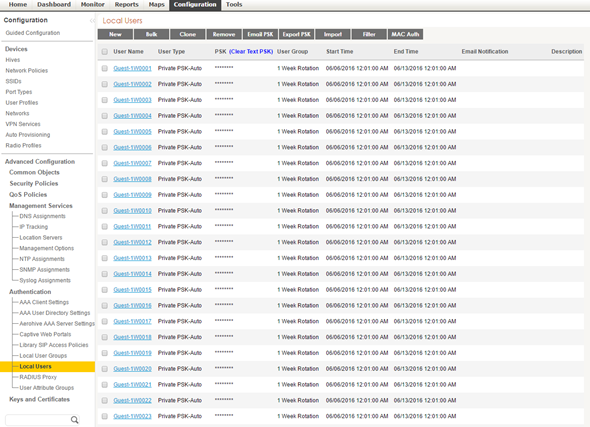
- Create a user account with guest user account and password rights.
- Goto Home> administrators > administrators
- Create new
- Give a username/email and password
- Assign to the User Manager Operator group.
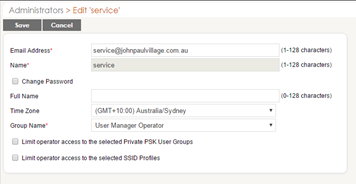
- Configure email service on Hive manager.
- Goto Home>Hivemanager Services> check the Email Service settings
- Specifiy the smtp server as 127.0.0.1
- Specify a from email address
- Click update.
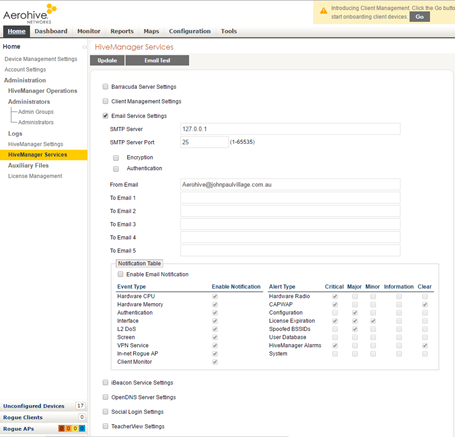
- Log in as the User who will be distributing the guest credentials
- Login to the myhive.aerohive.com portal as the new account
- Click create
- Enter details and you will have your user specific guest account details, which you can send to them.