Recently had a plugin that installed by default to the users profile location , this is how to manually change it to a directory so it can be used by all users on a computer like a terminal server.
1. Run the installer as Administrator
2. Accept all the default prompts EXCEPT for install location.
3. Update the highlighted portion to “C:\Program Files\”
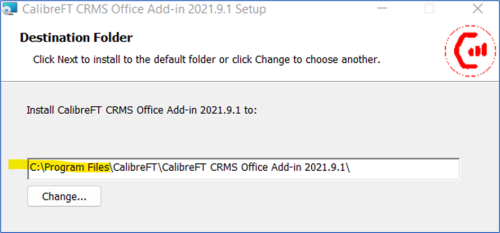
Add CalibreFT add-in for user on RDS Server
1. Launch Excel
2. File > Options > Add-Ins
3. Change the drop-down to COM Add-Ins > GO
4. Click Add…
5. Navigate to “C:\Program Files\CalibreFT\CalibreFT CRMS Office Add-in 2021.9.1”
6. Select using the following rules:
a. If Office is x64 = “adxloader64.CalibreFT.CRMS_OfficeAddin.dll”
b. If Office is x32 = “adxloader.CalibreFT.CRMS_OfficeAddin.dll”
7. Add-In list should now look like:
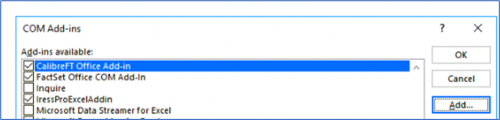
8. Click OK
9. Go back to File > Options > Add-Ins
10. Make sure drop down is set to Excel Add-ins and click GO
11. Click Browse…
12. Navigate to “C:\Program Files\CalibreFT\CalibreFT CRMS Office Add-in 2021.9.1”
13. Change the filter to “All Files”
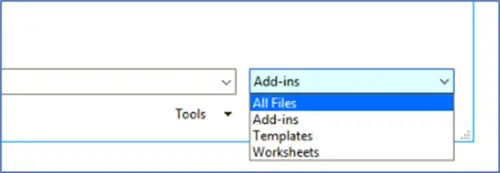
14. Select using the following rules (will be same as Step 6)
a. If Office is x64 = “adxloader64.CalibreFT.CRMS_OfficeAddin.dll”
b. If Office is x32 = “adxloader.CalibreFT.CRMS_OfficeAddin.dll”
15. Should now see entry per below:
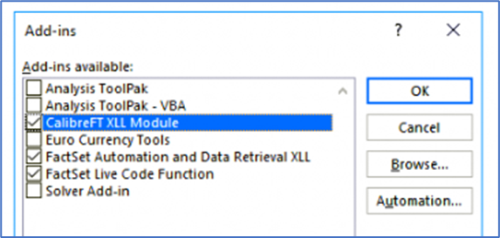
16. Restart Excel
17. CalbreFT should be in the ribbon
