
A client needed to copy a file larger than 5 Gigabytes to a 16 Gigabyte Memory Stick. Due to the standard partitions of external storage being FAT32 , file copying failed. Formatting an external Hard Disk is easy through Disk Management in ( Control Panel , Administration Tools , Computer Management ). However there are a few tips to bear in mind when it comes to Memory Sticks
First due to technology limitations of the flash chips, there is a limitation on how many times it can be written to (around 10000 Times). NTFS also uses more activity on its file systems due to its Journaling File System to Log everything performed.
To ready your device for formatting, Go to Device Manager ( Right Click My Computer , Properties , Hardware ) and find your USB or Memory Stick under the Disk Drives Section. Double click on your device “optimize for performance” Under the Policies Tab
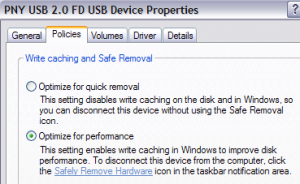
Then run this command in the command Prompt
convert u: /fs:ntfs ( u: being the drive letter of the memory stick)
If this brings back an error about exclusive access to the drive being denied , restart the computer and after startup, without opening anything up, try this again
 A client needed to copy a file larger than 5 Gigabytes to a 16 Gigabyte Memory Stick. Due to the standard partitions of external storage being FAT32 , file copying failed. Formatting an external Hard Disk is easy through Disk Management in ( Control Panel , Administration Tools , Computer Management ). However there are a few tips to bear in mind when it comes to Memory Sticks
First due to technology limitations of the flash chips, there is a limitation on how many times it can be written to (around 10000 Times). NTFS also uses more activity on its file systems due to its Journaling File System to Log everything performed.
To ready your device for formatting, Go to Device Manager ( Right Click My Computer , Properties , Hardware ) and find your USB or Memory Stick under the Disk Drives Section. Double click on your device “optimize for performance” Under the Policies Tab
A client needed to copy a file larger than 5 Gigabytes to a 16 Gigabyte Memory Stick. Due to the standard partitions of external storage being FAT32 , file copying failed. Formatting an external Hard Disk is easy through Disk Management in ( Control Panel , Administration Tools , Computer Management ). However there are a few tips to bear in mind when it comes to Memory Sticks
First due to technology limitations of the flash chips, there is a limitation on how many times it can be written to (around 10000 Times). NTFS also uses more activity on its file systems due to its Journaling File System to Log everything performed.
To ready your device for formatting, Go to Device Manager ( Right Click My Computer , Properties , Hardware ) and find your USB or Memory Stick under the Disk Drives Section. Double click on your device “optimize for performance” Under the Policies Tab
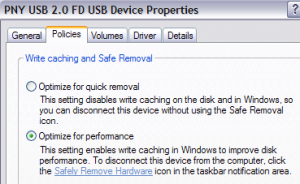 Then run this command in the command Prompt
convert u: /fs:ntfs ( u: being the drive letter of the memory stick)
If this brings back an error about exclusive access to the drive being denied , restart the computer and after startup, without opening anything up, try this again
Then run this command in the command Prompt
convert u: /fs:ntfs ( u: being the drive letter of the memory stick)
If this brings back an error about exclusive access to the drive being denied , restart the computer and after startup, without opening anything up, try this again

